User access to Teams, Controllers, Whisperers & Gociphers
Concept
Access to Teams, Controllers, Whisperers anf Gociphers may be shared to any users from their relative details panel.
Spider is designed for self service in R&D environments:
- Users may join teams by their token
- When joining a team they access automatically to whisperers, controllers etc.
However, in production environments, it is often preferred to manage everything manually:
- Add user to a team
- Select which Whisperers to share to him
- Review all shared access
Do so by going through each resource is cumbersome.
There is also the possibility to impersonate the user to check, but it requires also many steps.
In order to allow easier manual management for administrators, Spider includes 4 specifics 'access' tabs in the user profile:
TeamsControllersWhisperersGociphers
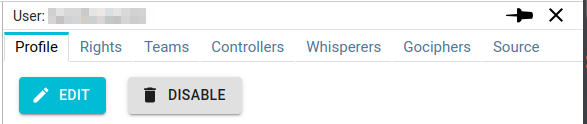
Each of them show an aggregated view of the user access.
- For the user, he only sees the resource he can access directly
- For administrators, they can see all the system resources... and edit the view to give access to many teams, whisperers or controllers at once 💪
Clicking on the Team, Controller, Whisperer or User badges in any of these tabs opens it in the details panel.
Opening a user opens its profile in the same tab.
Teams access
For users, the Teams tab lists all Teams they have joined and the Whisperers the latter share with them.
They cannot show controllers as they need to 'select' the team to have access to them.
For administrators, the Teams tab lists all Teams, their Whisperers, and the Controllers and namespaces they have access to.
Administrators may edit the access and rights of the teams and whisperers.
They cannot edit the Controllers & namespaces part. Edition must be done through the Controller Share tab, and for the whole team.
If you want to share a Controller to this specific user, you may do it through the Controllers tab.
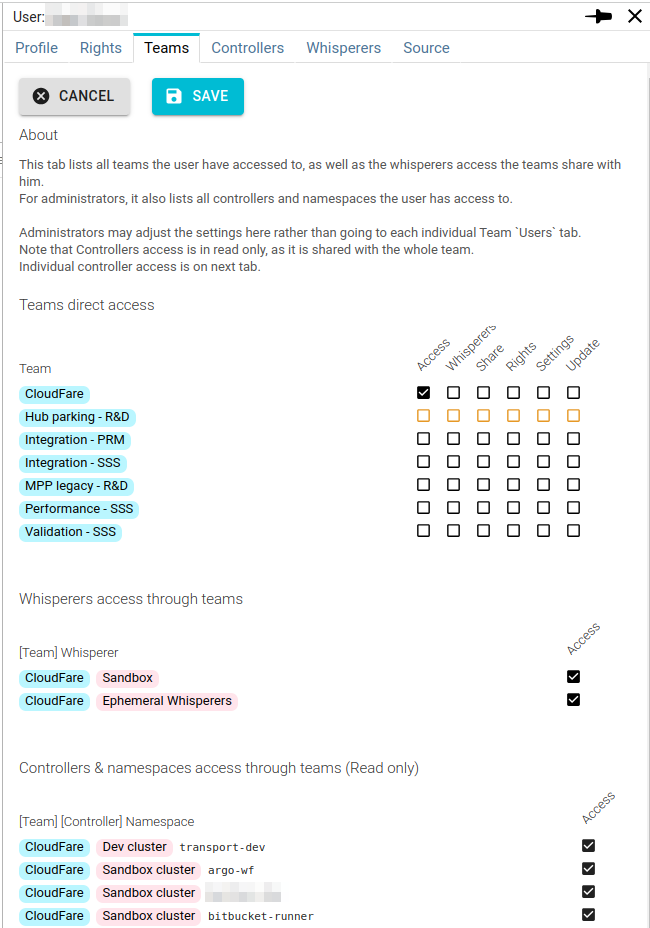
- The rights are the same as on the Team
Sharetab, with theAccessright added. - Giving any right to the user also gives him the access right.
- Removing access removes also all other right.
- Giving access to a team adds all Team Whisperers in the Whisperers list, with a default access.
- You may refine Whisperers access rights in the Whisperers list.
When a user has active access filters, they are shown and accessible from the list:
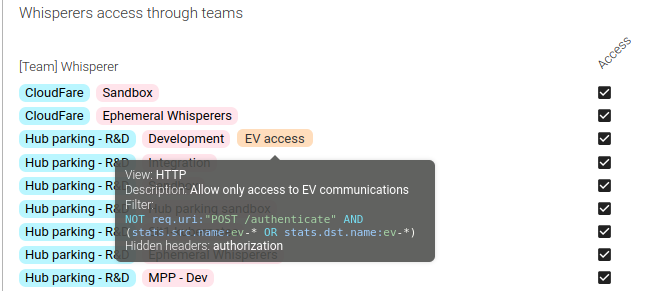
Controllers access
For users, the Controllers tab lists Controllers they have direct access to, their rights on these, and the list of namespaces
they have access to.
For administrators, the Controllers tab lists all Controllers and their namespaces.
They may edit the access of the user.
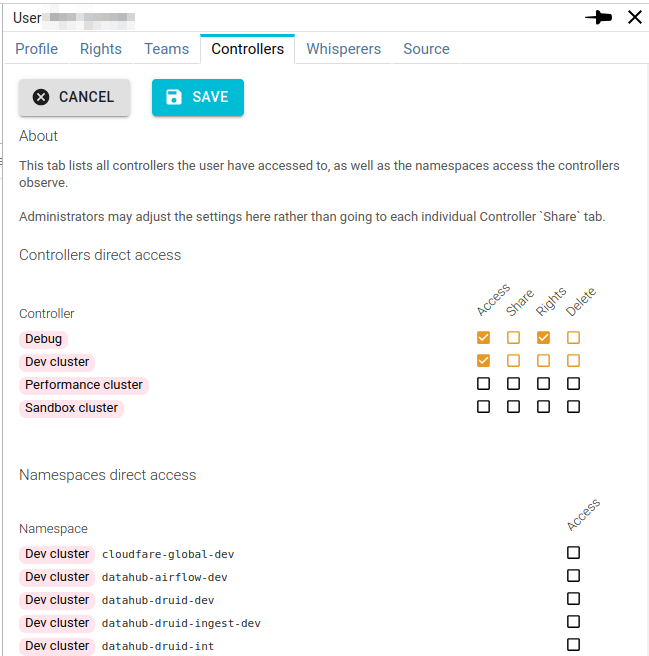
It is not possible to change the rights of a user owning a Controllers... on his own Controller.
Whisperers access
For users, the Whisperers tab lists Whisperers they have direct access to, their rights on these, and their owner.
For administrators, the Controllers tab lists all Whisperers.
They may edit the access of the user.
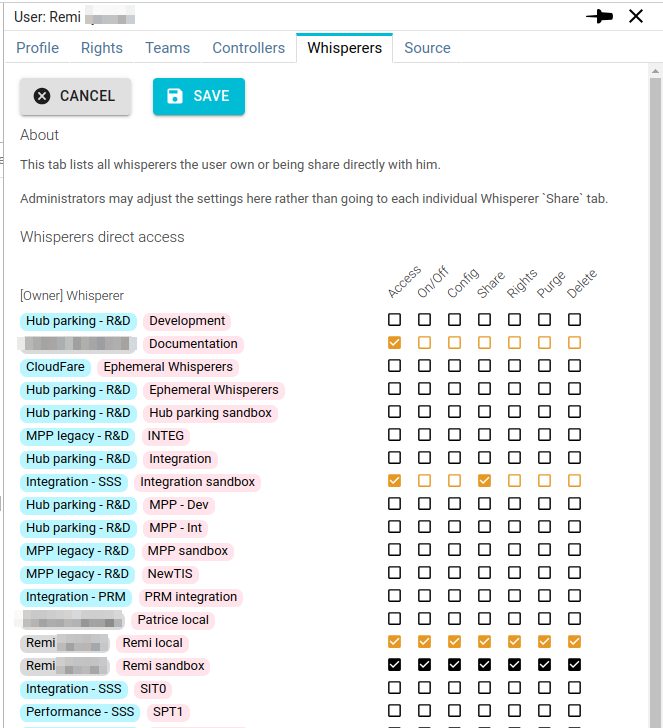
It is not possible to change the rights of a user owning a Whisperer... on his own Whisperer.
This is the case for Remi own Whisperers in the screenshot above.
Gociphers access
For users, the Gociphers tab lists Gociphers they have direct access to, together with their rights on these.
For administrators, the Gociphers tab lists all Gociphers.
They may edit the access of the user.
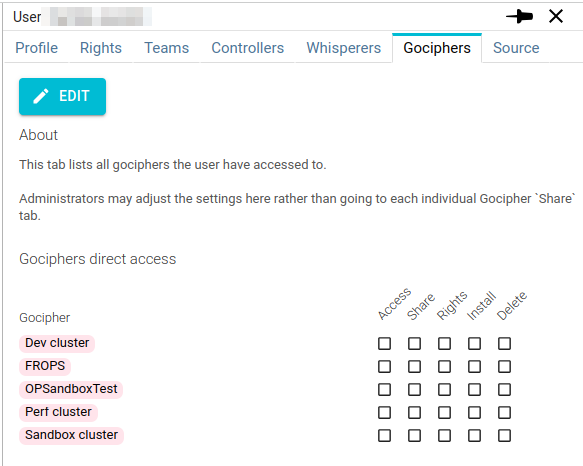
It is not possible to change the rights of a user owning a Gocipher... on his own Gocipher.