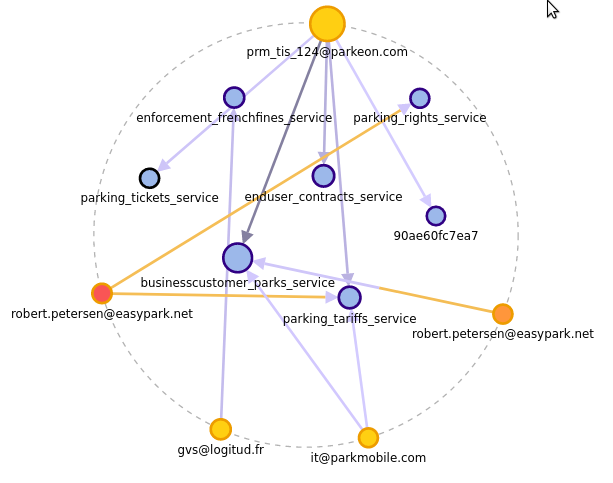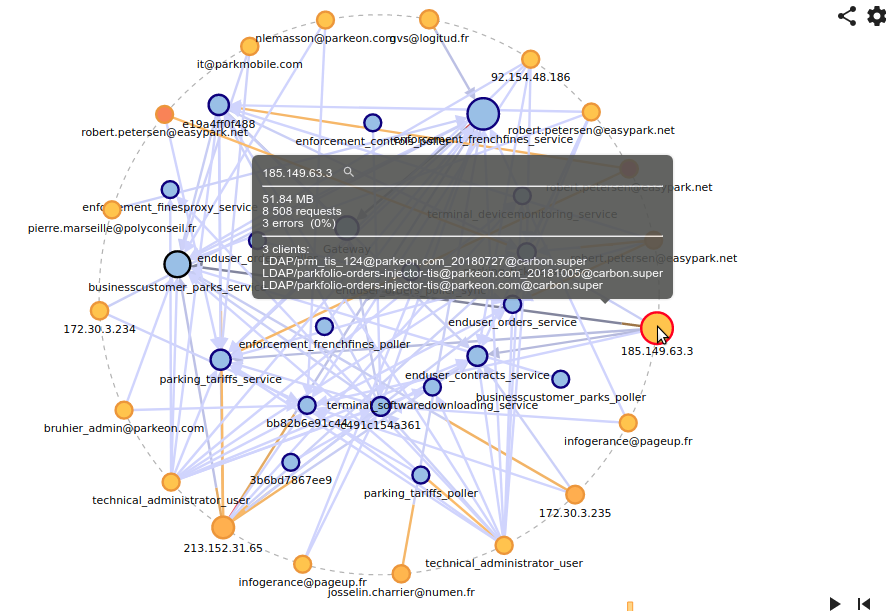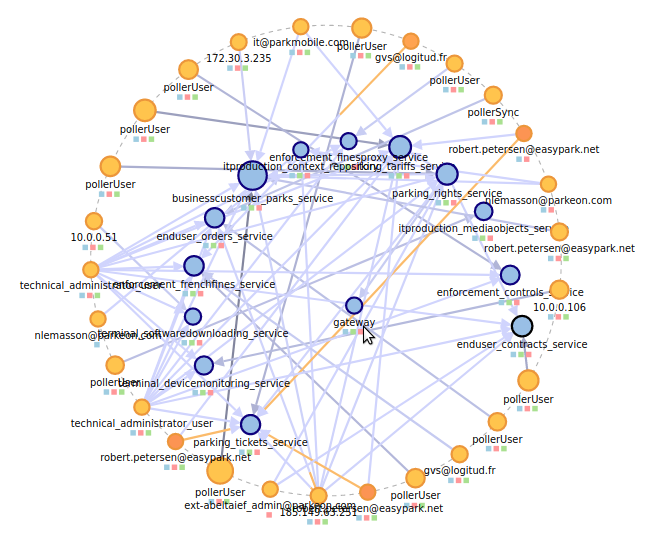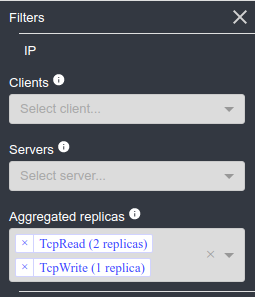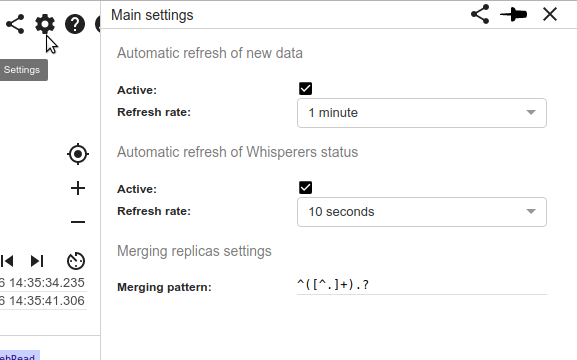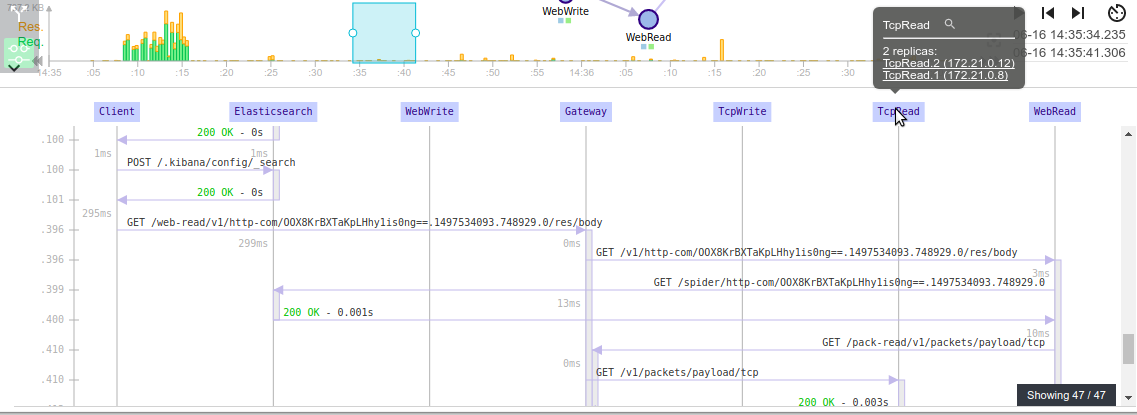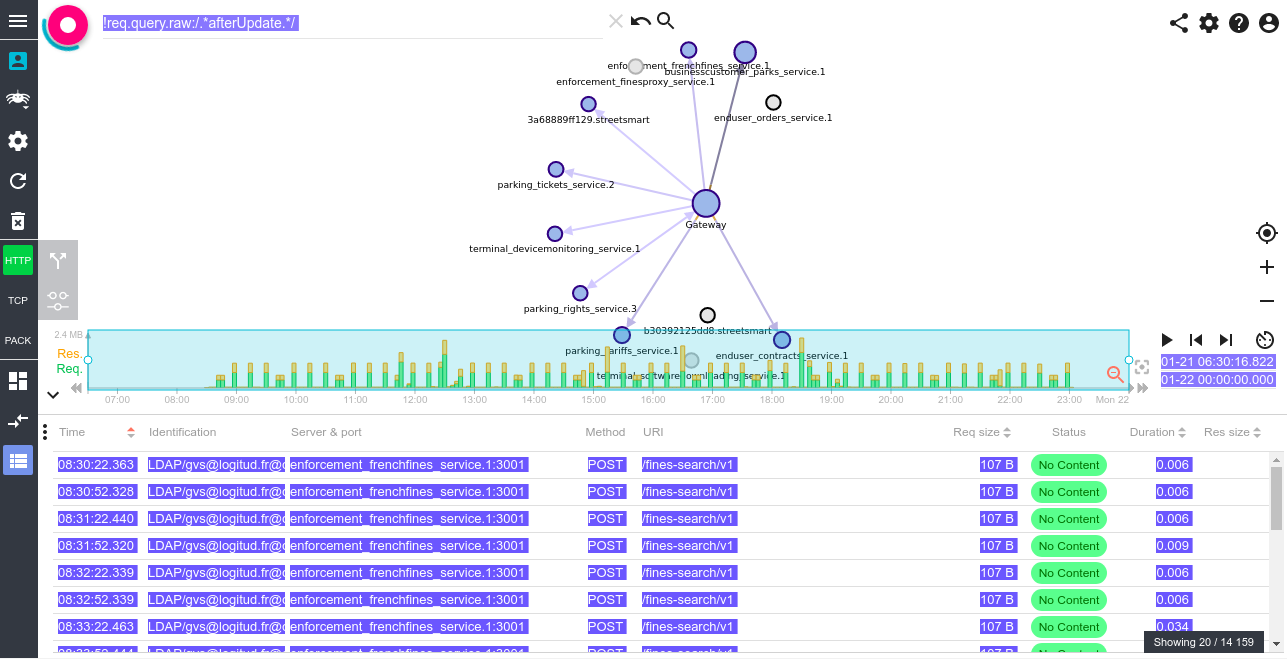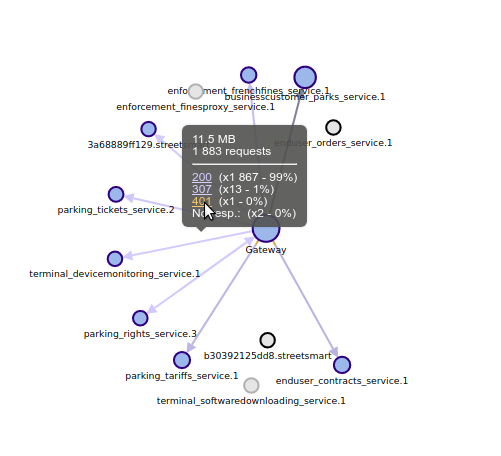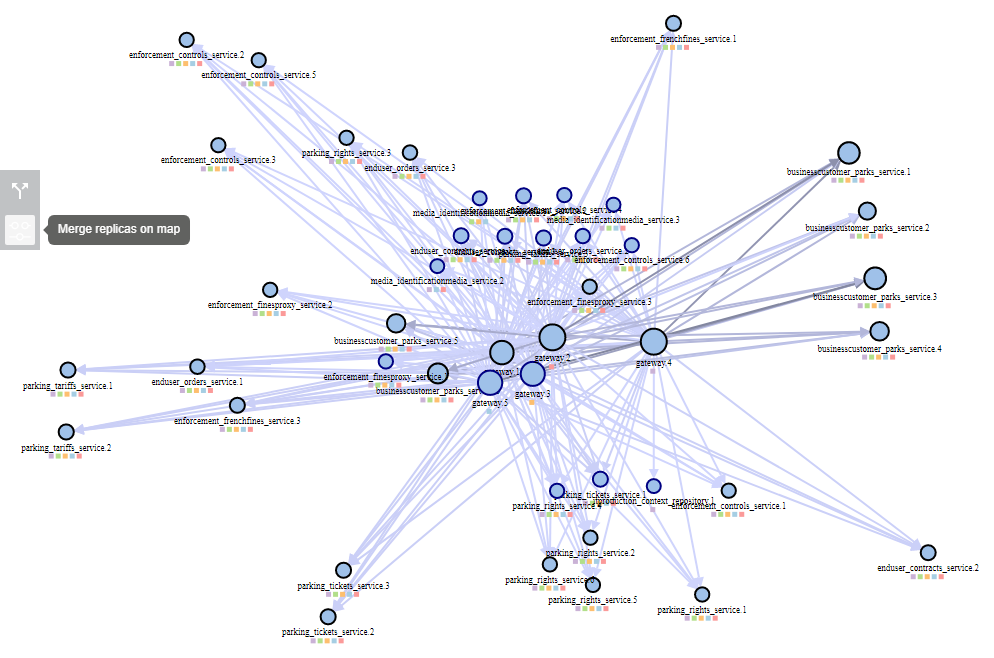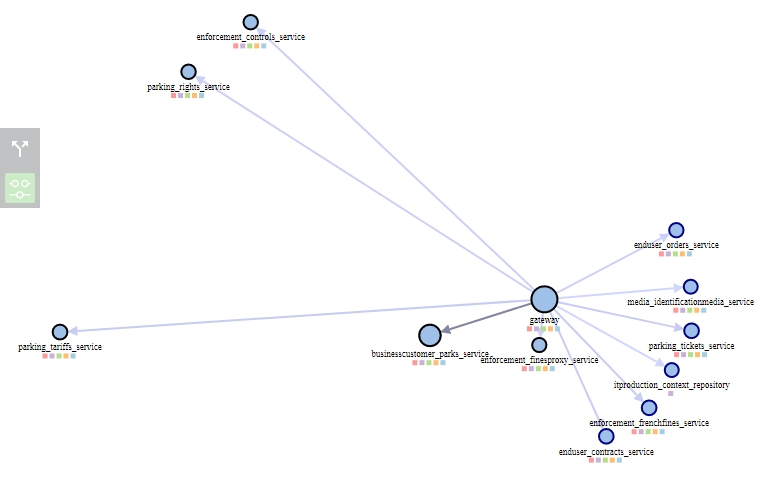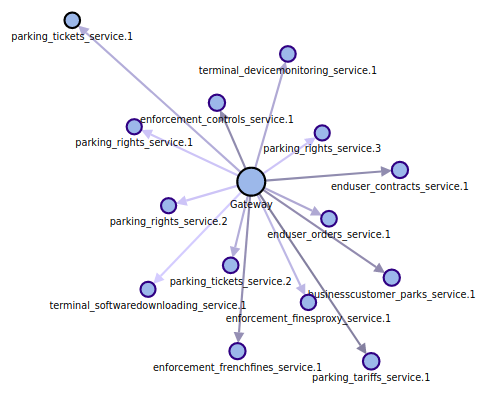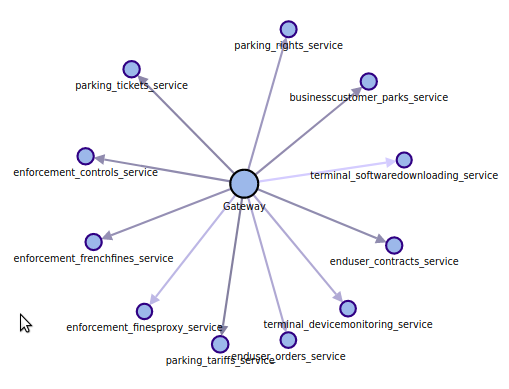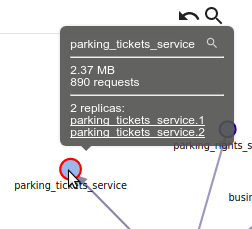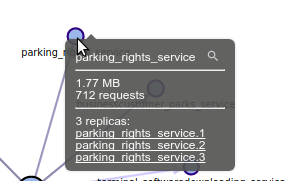Displaying clients on map
This week brings several improvements in how clients are displayed on map:
Specific color for clients
Clients are now display in a yellow/golden color to be visually different from the servers' blue. As for the servers, the golden color is shifting to the red depending of the percentage of errors.
Show list of identifications in client tooltip (HTTP view)
All identifications used by a client are listed in the Node tooltip on the map (up to 20).
Name clients based their identification (HTTP view)
Clients that have only one 'identification' are displayed with their identification when their is no DNS name associated to the client. This name is compacted using a regular expression that can be customized in the settings panel.
Move clients to an external ring (option)
When activated, a ring is drawn outside the server cluster, and all clients are migrated to it to clear the view.