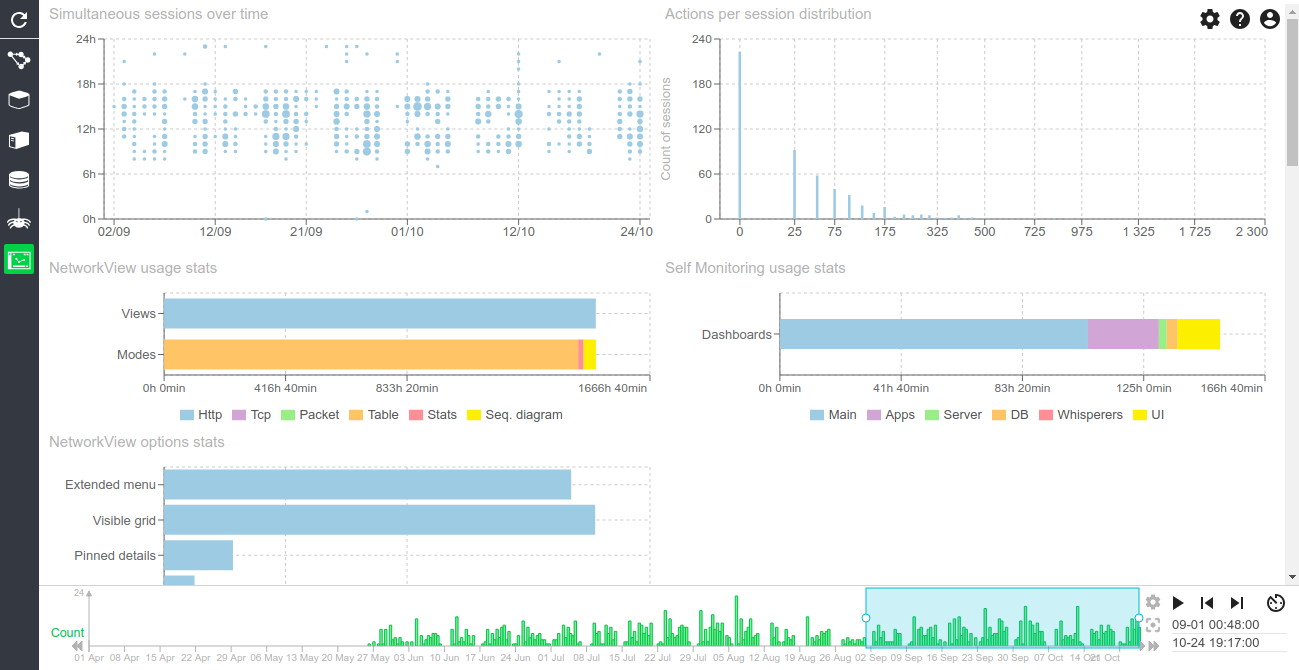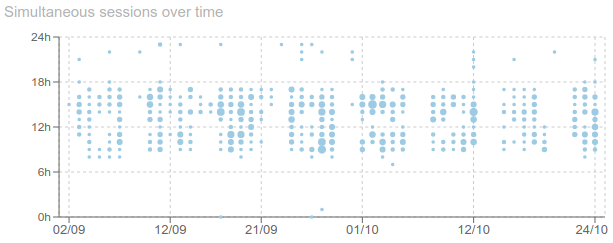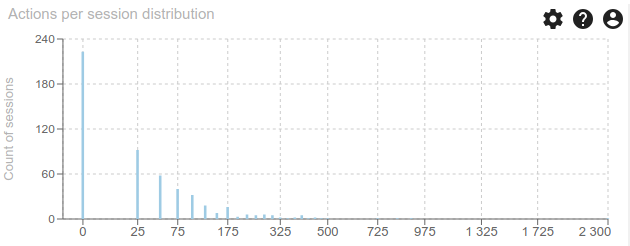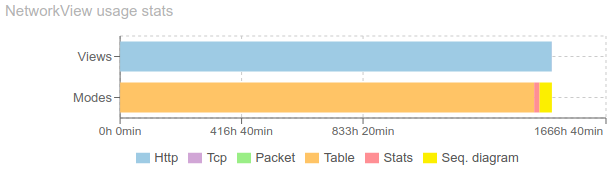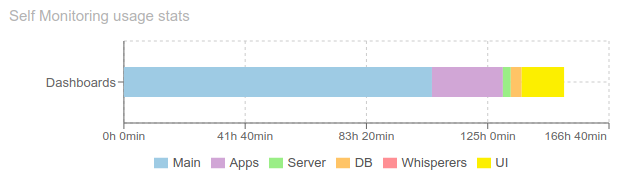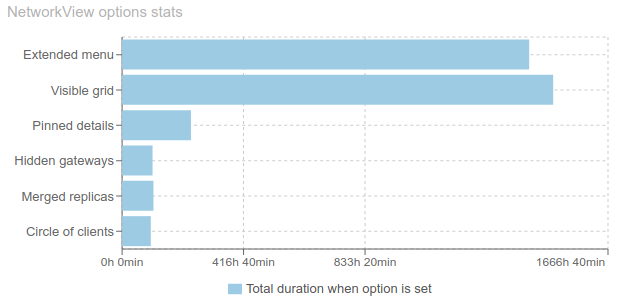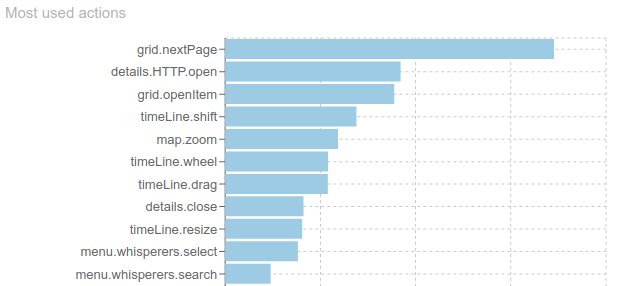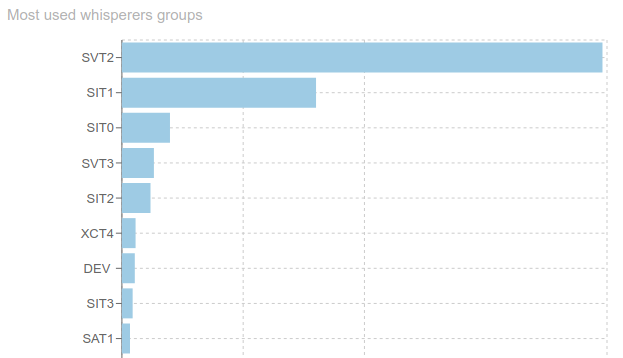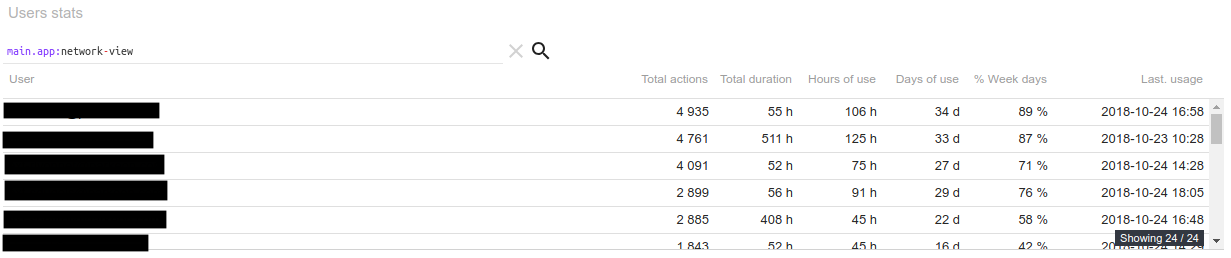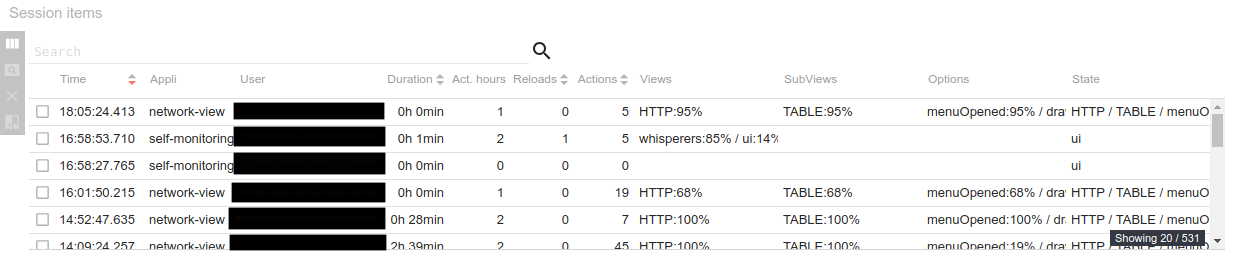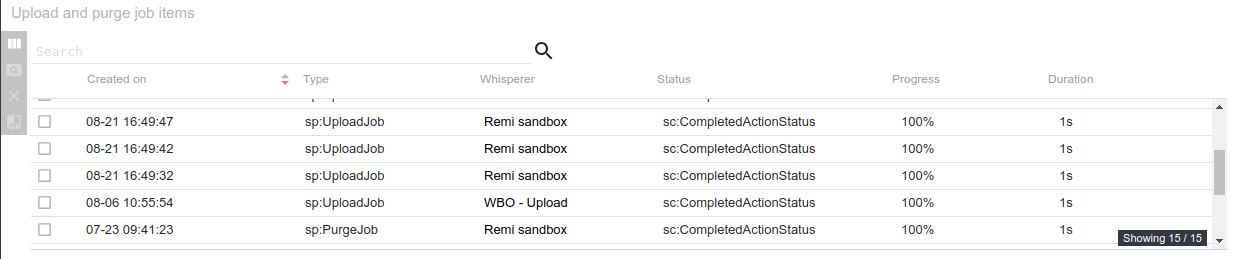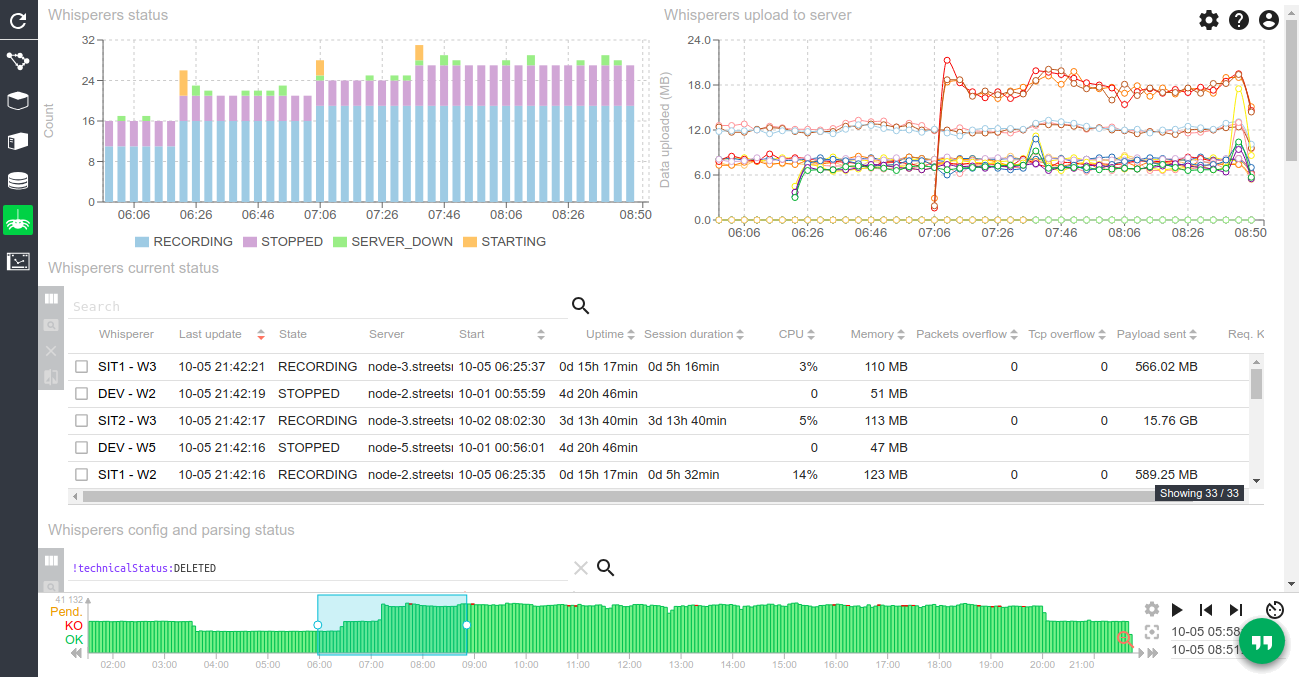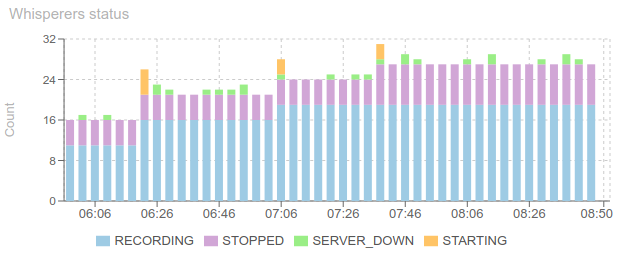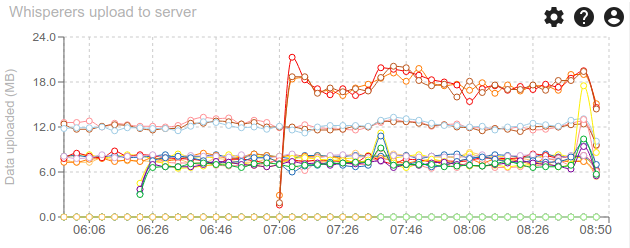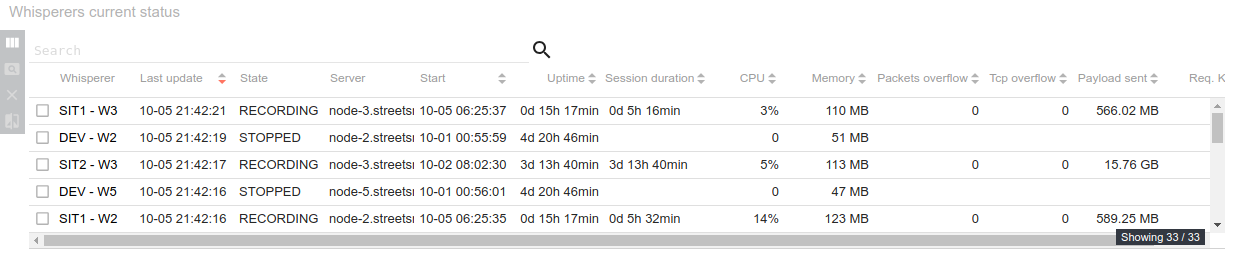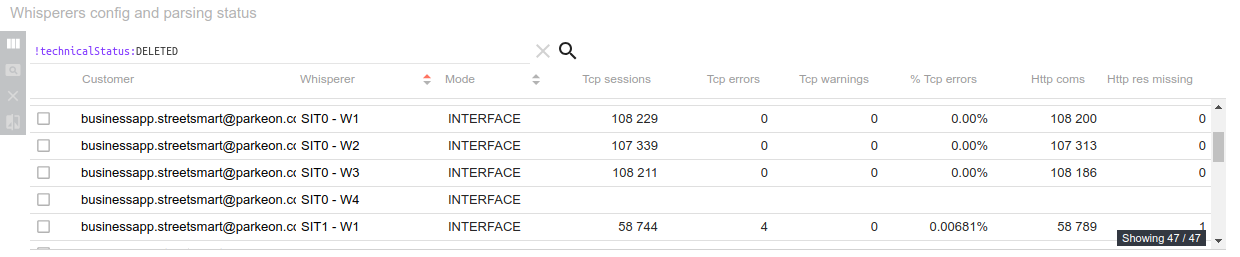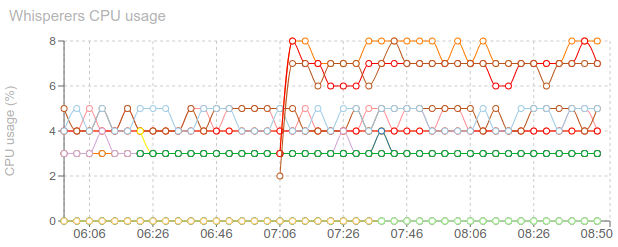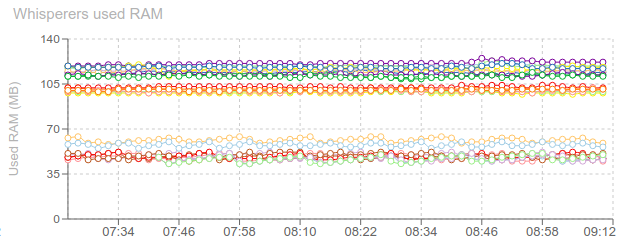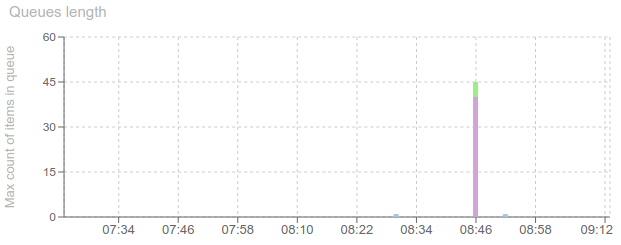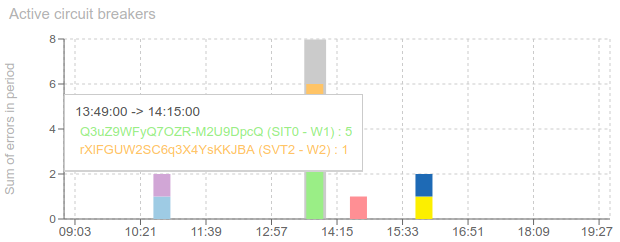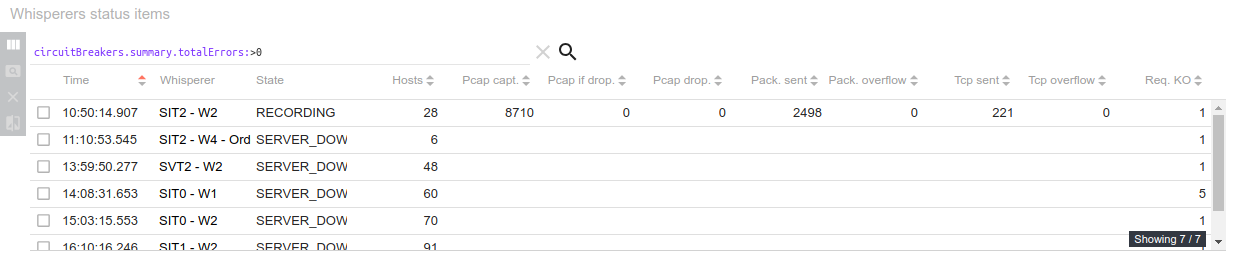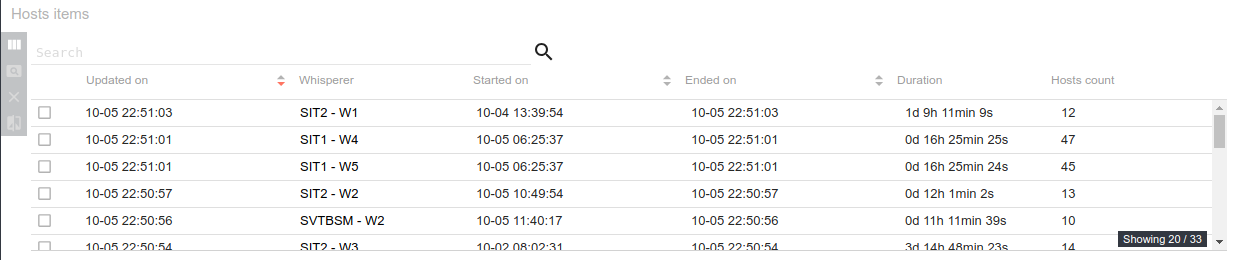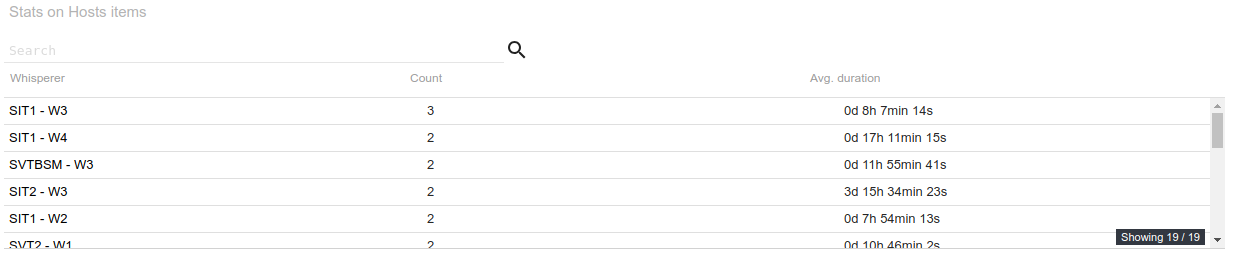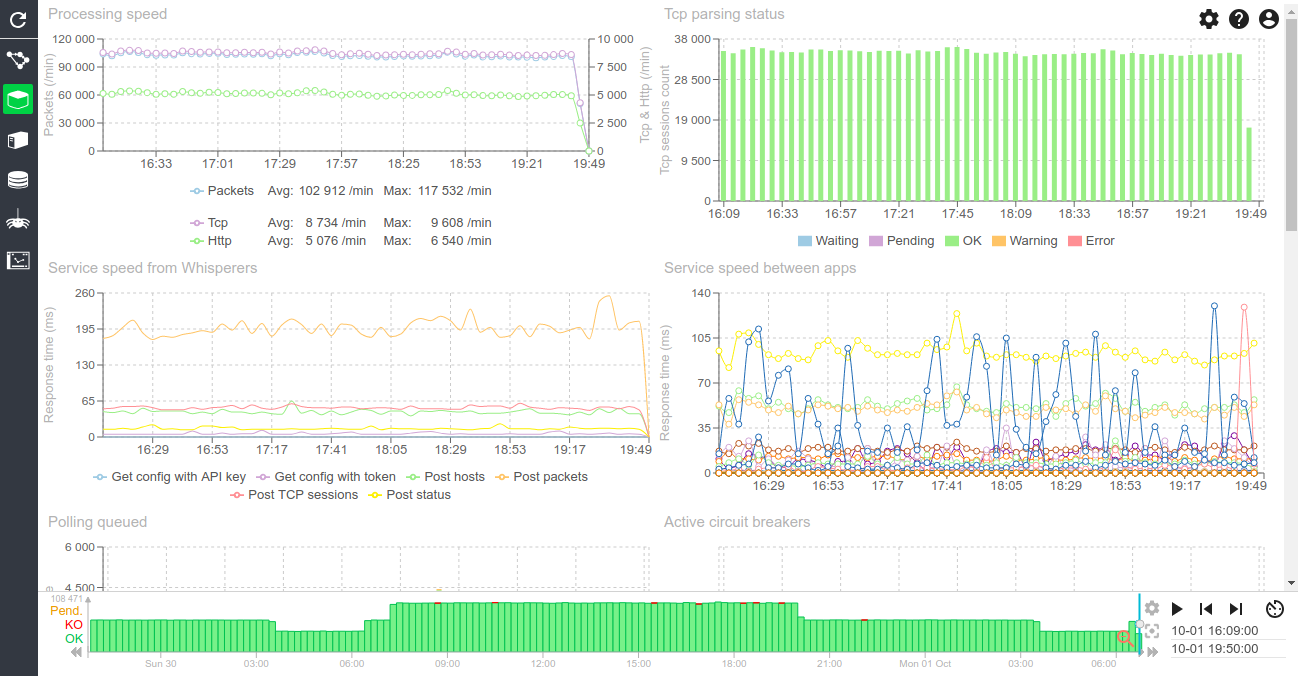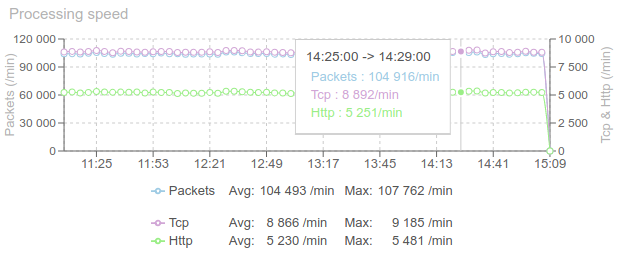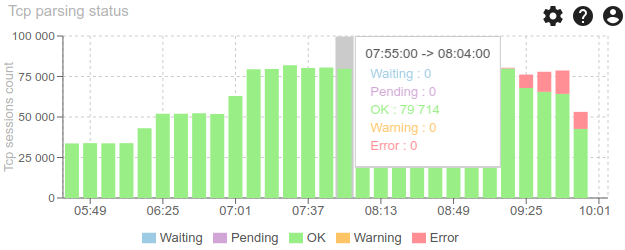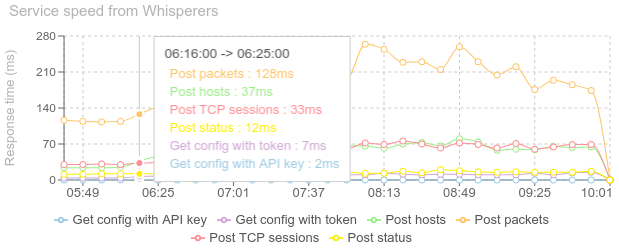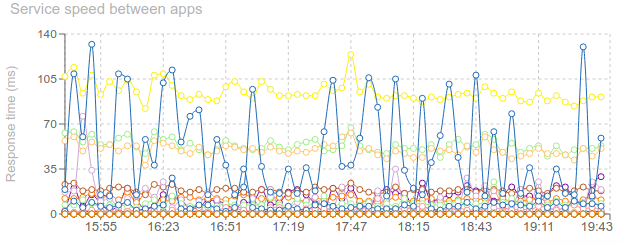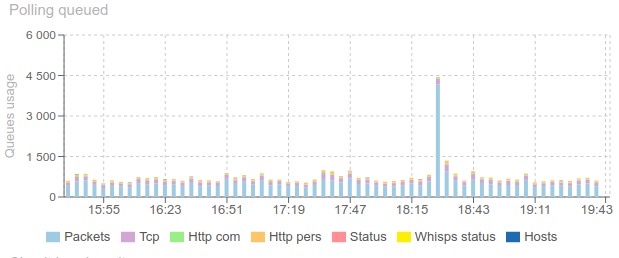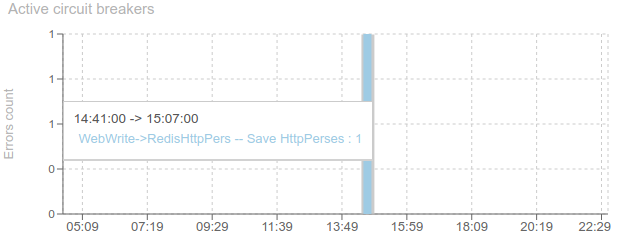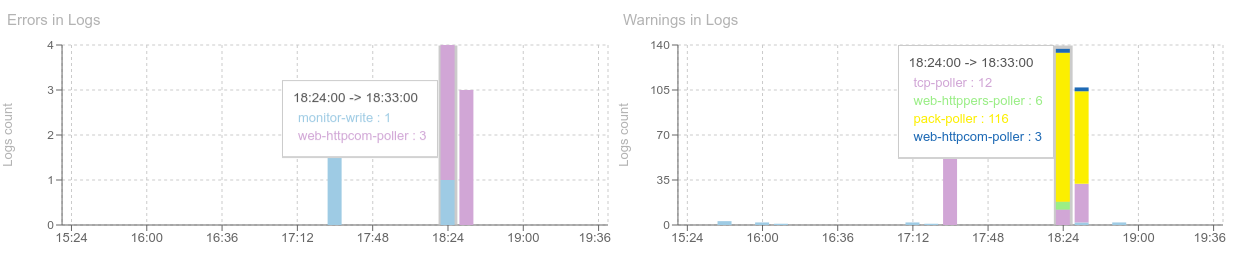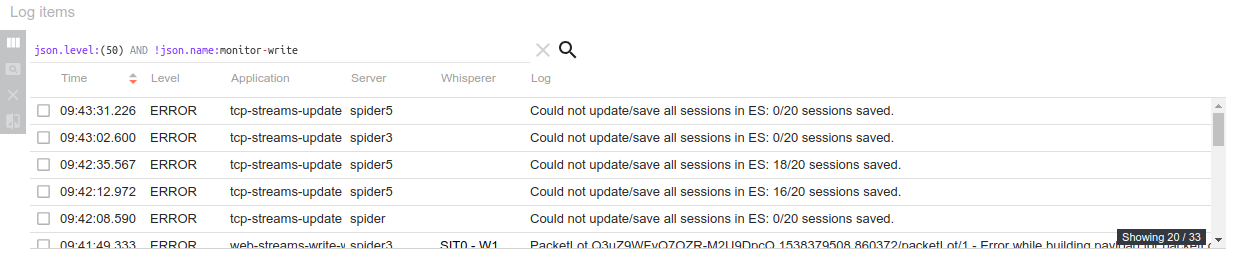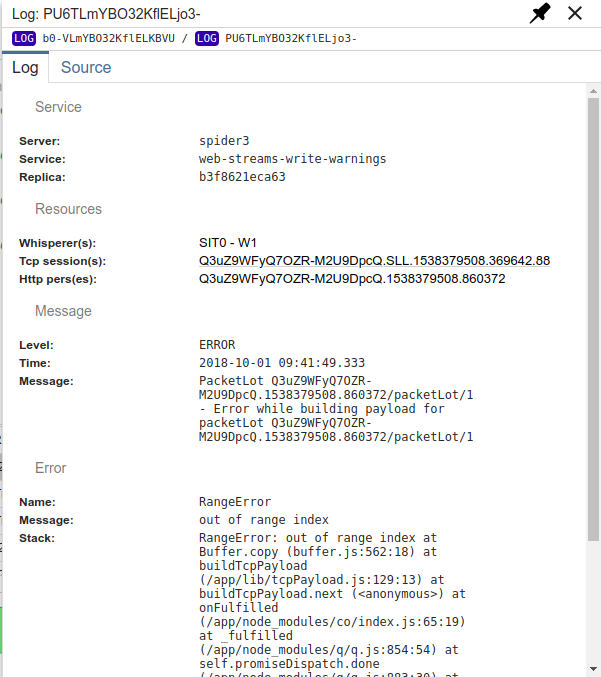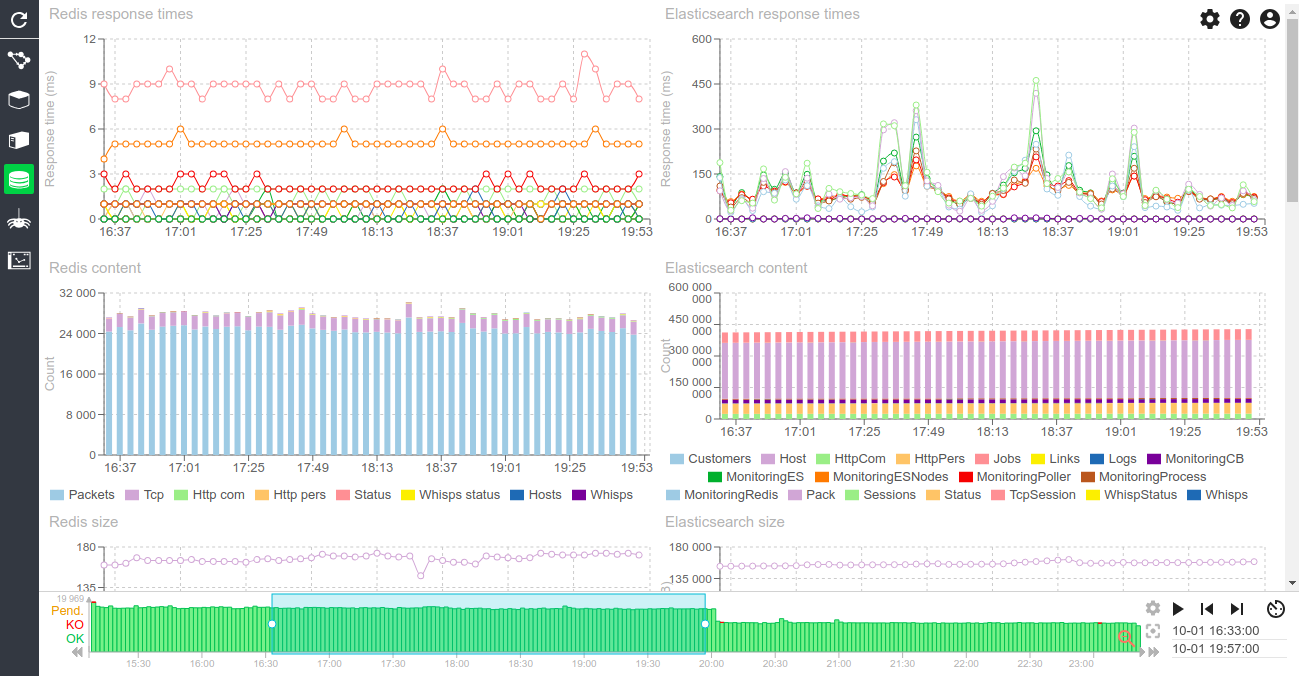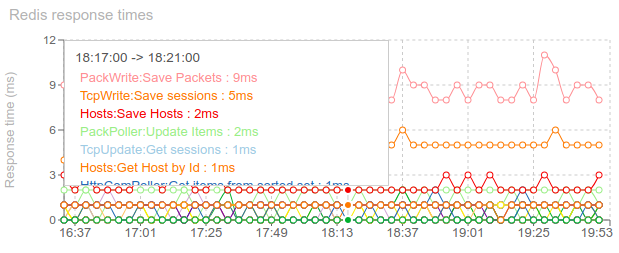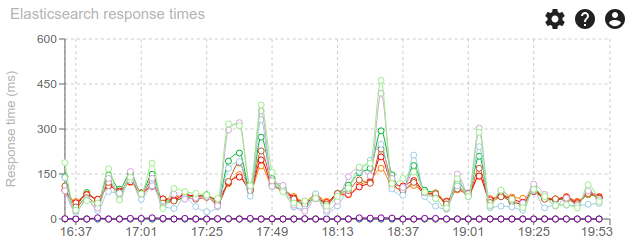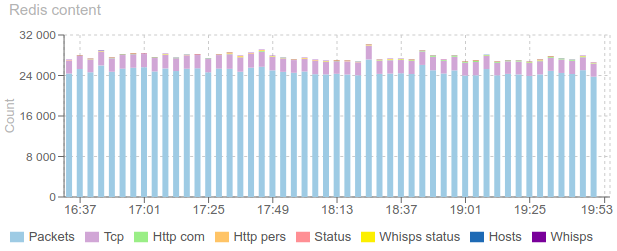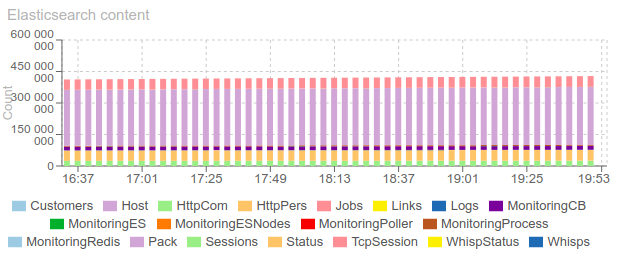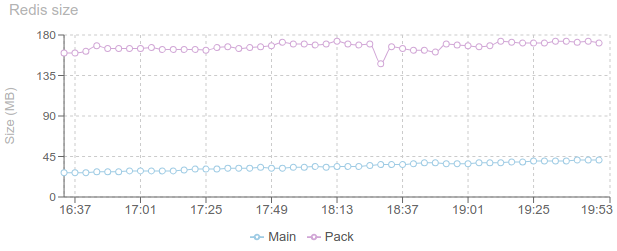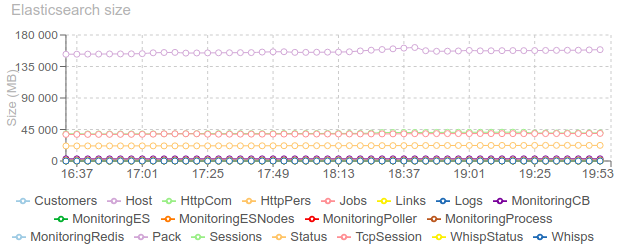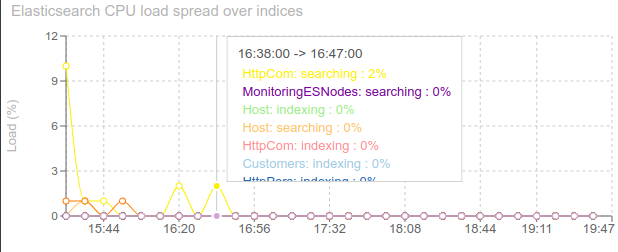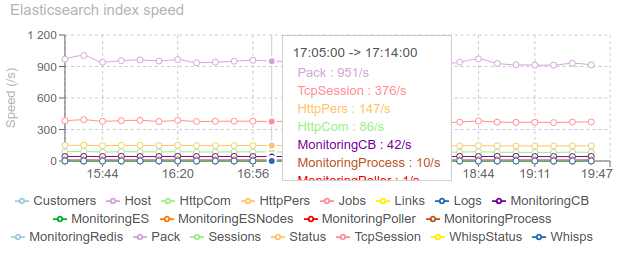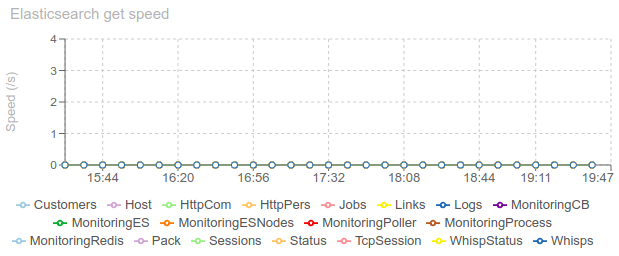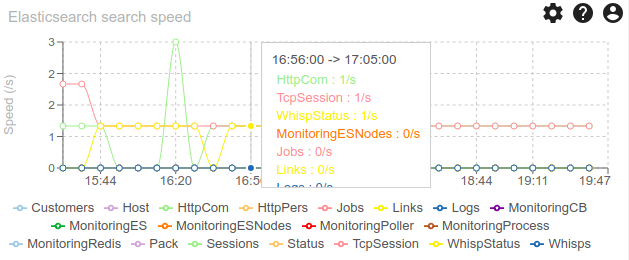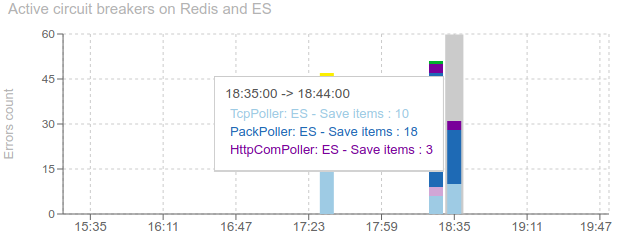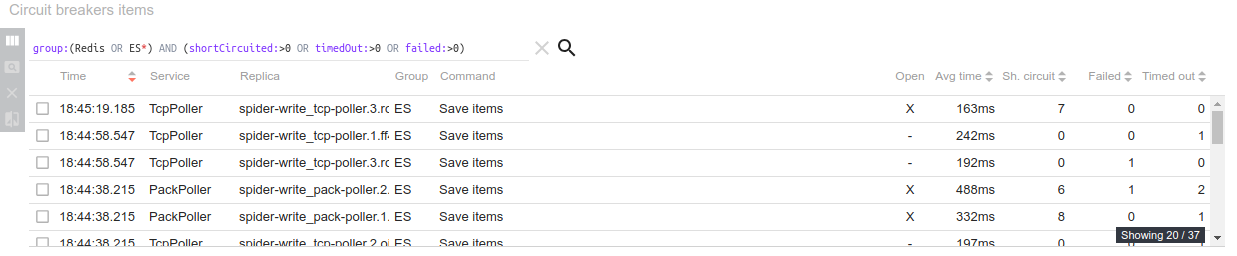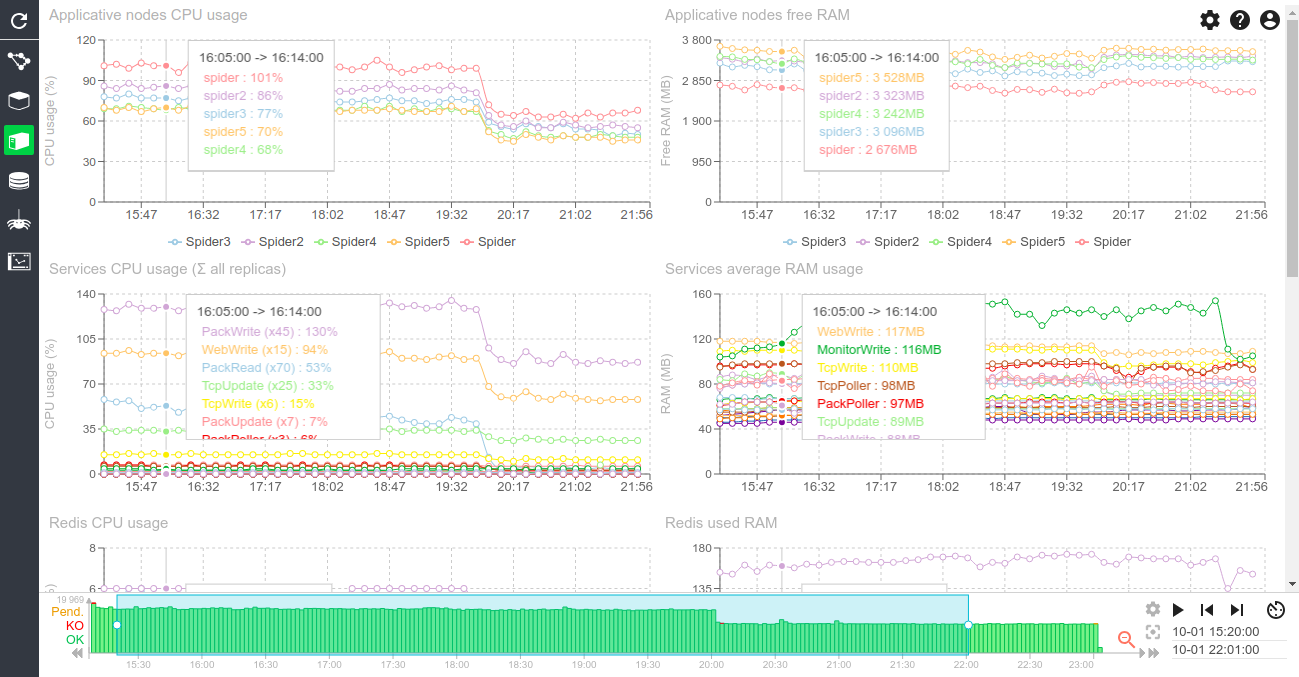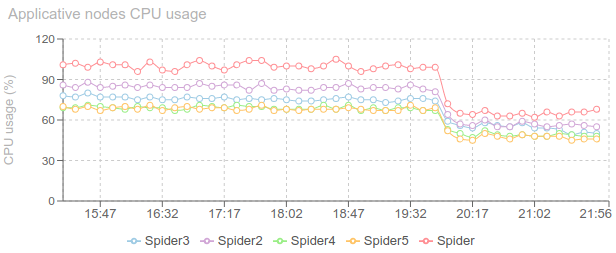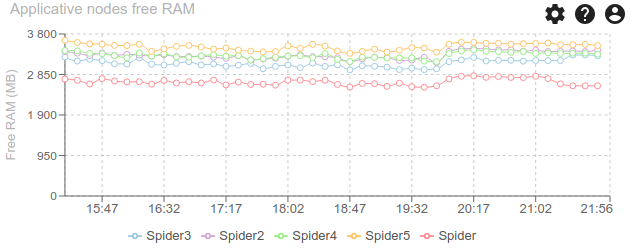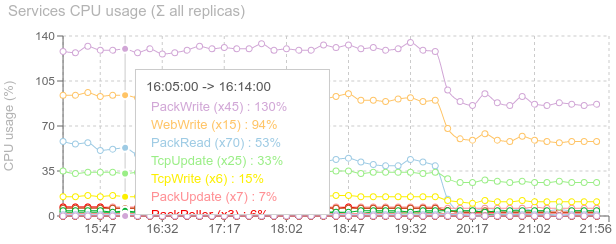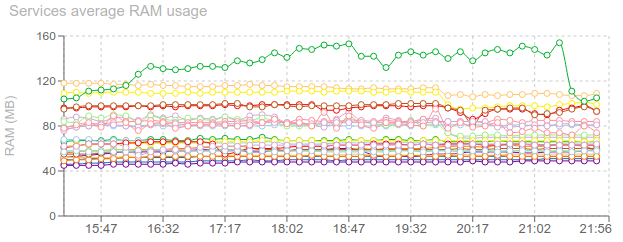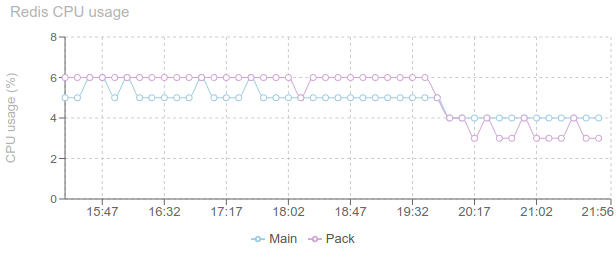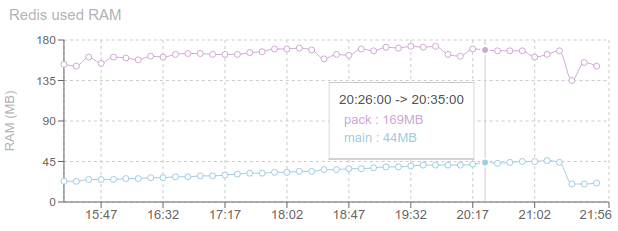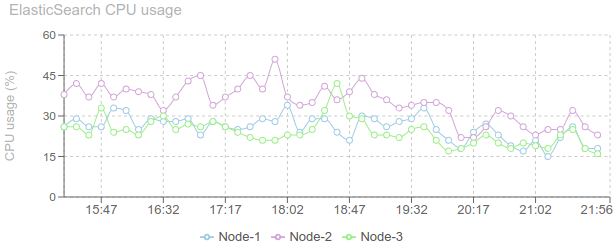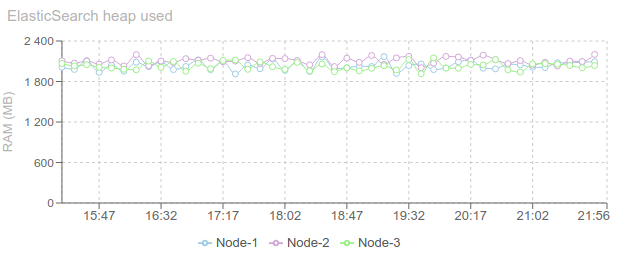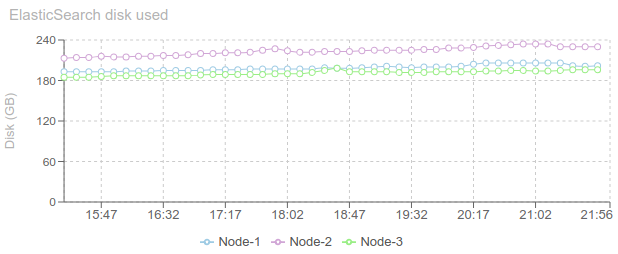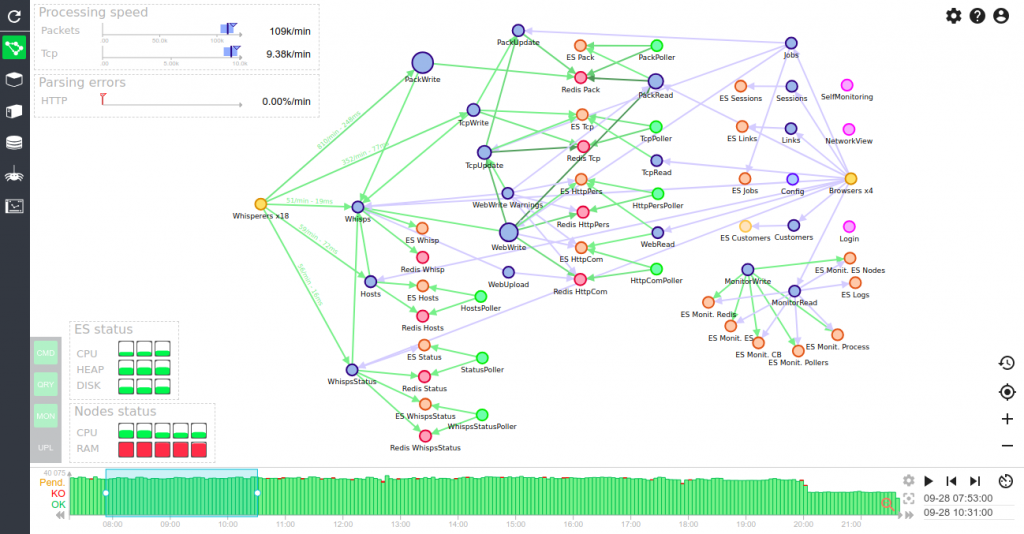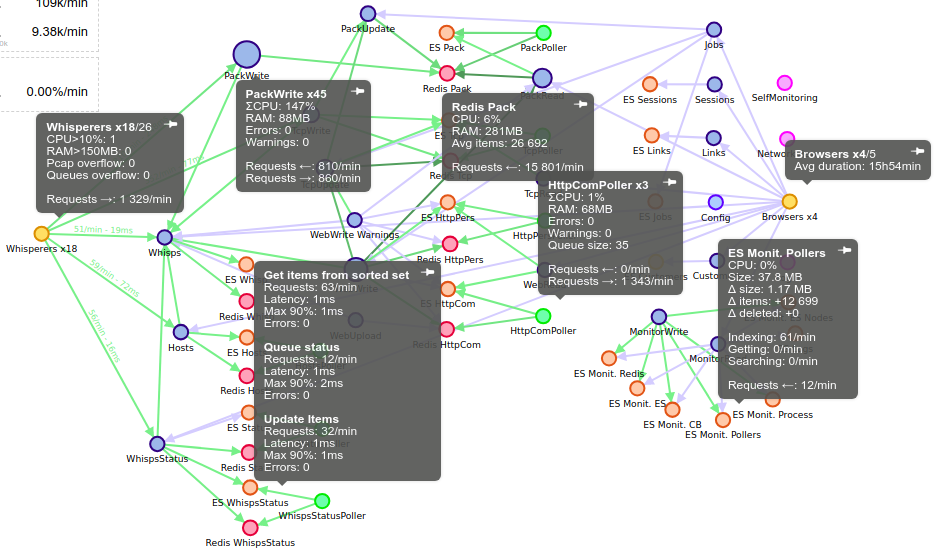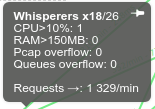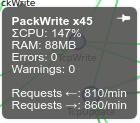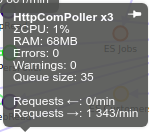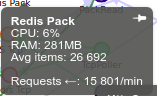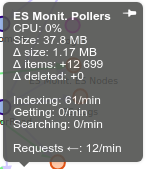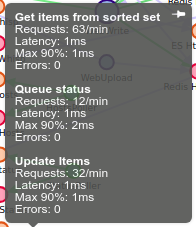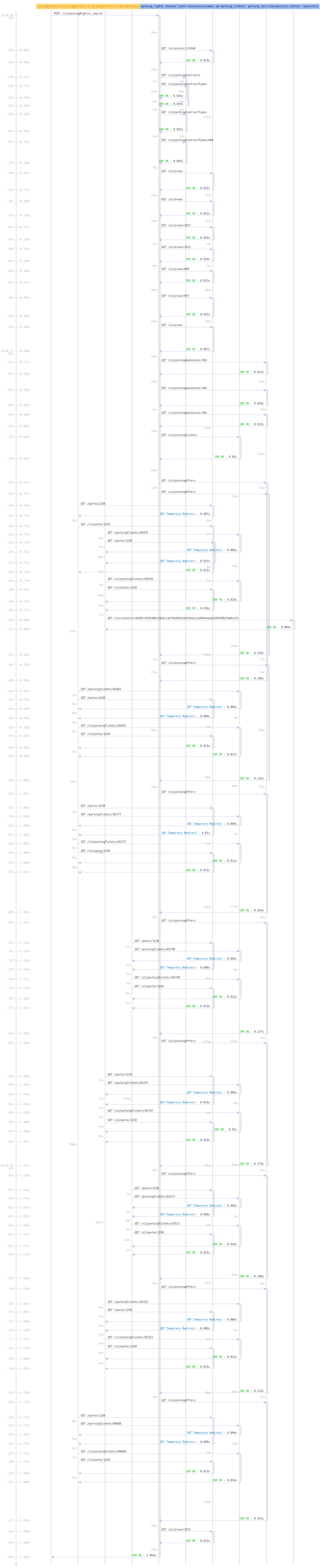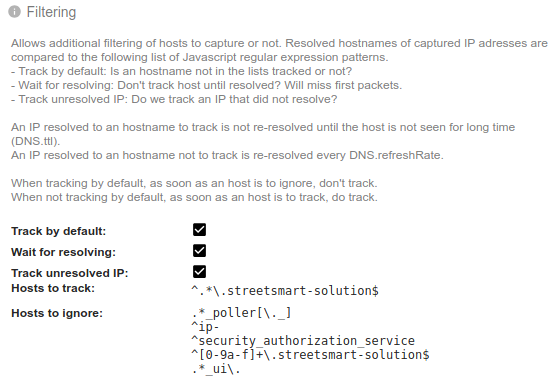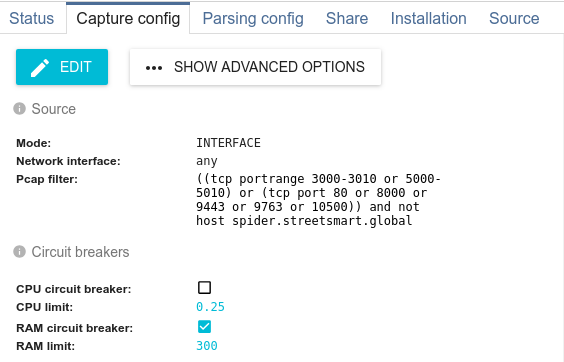Monitoring - UI usage dashboard
Description
This dashboard provides statistics on Spider UI usage: Connected client over time, Usage statistics, Users statistics, Session history and Actions usage.
This dashboard has a different timescale as the others. Indeed, the UI tracking records are not purged at the same time as all other operational data. You can choose on the time scale to display:
- Actions
- Sessions
- Jobs (purges & uploads)
Screenshot
Content
Simultaneous sessions over time (chart)
- Tracks number of simultaneous connected users using on Spider UI over time
- X axis: days
- Y axis: hours
Actions per session distribution (chart)
- Show distribution of count of actions per sessions
Network view usage stats (chart)
- Show usage time statistics of Spider UI Views (HTTP, TCP, Packet) and Mode (Stats, Sequence diagram, Stats)
Self Monitoring usage stats (chart)
- Show usage time statistics of monitoring views.
NetworkView options stats (chart)
- Show options usage of NetworkView
Most used actions (chart)
- Show most used actions in the UI
Most used Whisperers groups (chart)
- Show most used Whisperers groups (by time)
- By grouping them on their first 4 characters
User stats (grid)
- Lists each users usage statistics of the UI over the selected period
- Total actions
- Total duration of sessions
- Total hours of usage (each hour started counts)
- Total count of days of usage
- % of working day usage (sundays and saturdays are removed from reference)
- Last usage date and time
Session items (grid)
- Lists users sessions items
- Preconfigured to display
- Start time of session
- Application
- User
- Duration of session
- Active hours
- Browser reloads count
- Actions count
- % spent on each view
- % spent on each mode/subview
- % spent on each options
- Common Spider features on grid:
- Allows opening the status record in the detail panel
- Allows comparing items
- Full integrated search using ES querystring with autocompletion and color syntaxing
- Many fields to display / hide
- Sorting on columns
- Infinite scroll
Upload and purge items (grid)
- Lists frontend / backend jobs triggered by users
- Purges
- Uploads (Pcap and Json export)
- Preconfigured to display
- Date of creation
- Job type
- Whisperer used
- Status of action
- Progress
- Duration of job
- Common Spider features on grid:
- Allows opening the status record in the detail panel
- Allows comparing items
- Full integrated search using ES querystring with autocompletion and color syntaxing
- Many fields to display / hide
- Sorting on columns
- Infinite scroll