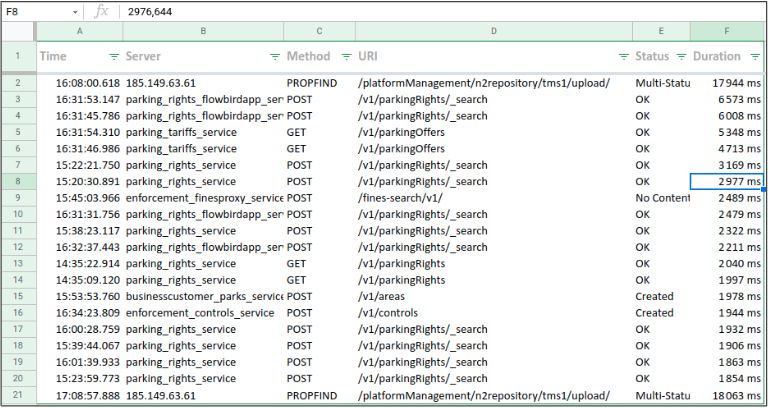Grid
Concept
The Grid is a dynamic and customisable grid listing all communications matching your filters.
You may:
- Select the data to show
- Resize columns to see better
- Reorder columns
- Filter & sort on data
- Open unitary communications
- Select and add coms throughout your searches (as a shopping basket)
- Compare two or more coms
- Export selected coms in Excel or JSON
The grid uses infinite scroll for pagination
- Use filtering rather than scrolling down ;-)
Grid actions
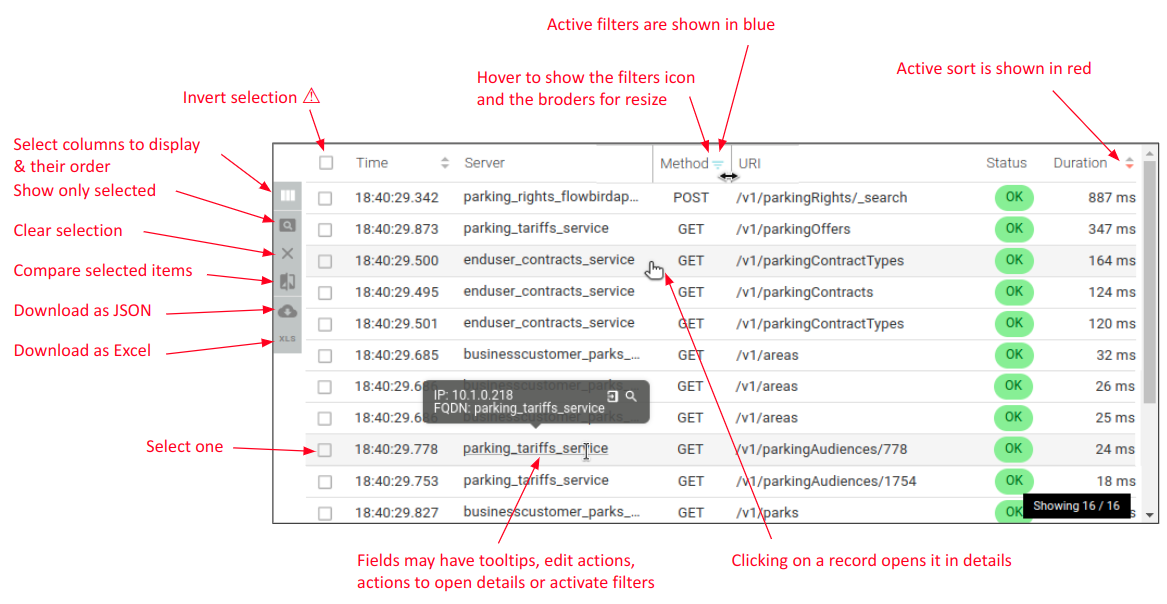
Columns selection and ordering
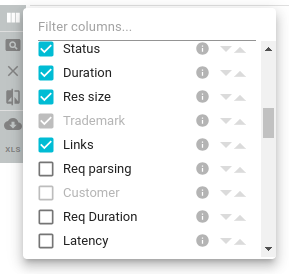
The Select columns icon opens the columns selection popin.
You may:
- Search for a column
- Select what columns to display
- A tooltip explains what is the data displayed for almost each column
- Reorder columns
note
Some columns may be disabled:
- They are displaying extracted tag values, count or cardinality
- But those tags are not extracted on all Whisperers
- If you have selected such a column to display before, it will appear in your list, but disabled on Whisperers not extracting this tag
- This avoids messy behaviors when reordering columns
Selecting records
In the grid, yuu may select records in order to:
- Compare records
- Export records to Excel
Records selection is independent of search or view changes:
- Search
- Browse for records
- Select them
- Search again
- Find other records
- Select them
- Click to see only selected items
- And then view, compare or export them
Filters
The list offers easy access to filters in the header.
Those filters are exactly the same as in the menu. Only faster to access to.
- The filter icon appear when moving the mouse over the header.
- On click, a popin shows the values list or the distribution histogram.
Items filter
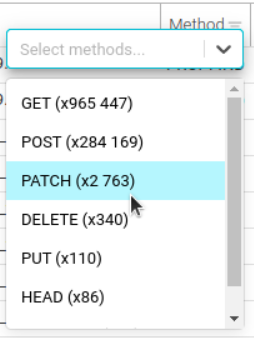
Range filter
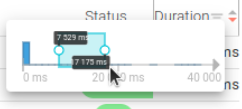
Records export
Export formats
You may export the selection in two formats:
-
JSON- Complete content in JSON format- Useful to import it back in an upload Whisperer later or in another platform
- Used by integration teams to save integration campaigns
- See OpenAPI format description
-
Excel- Only visible data columns- Useful to export in a report
How to
- Select all lines to export
- Click the export button
- The file is generated in your browser and triggered for download
Excel content
Excel export includes a header sheet and the data sheet.
- Time selection
- Selected Whisperers
- Current view
- Current filters
- Total items matching the filters
- Count of exported items
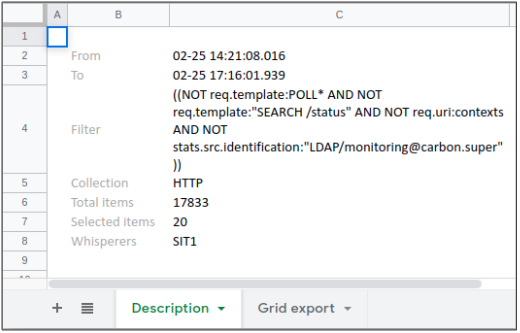
Excel export is meant to be usable straight: all formatting is done for you
- Autofilter is on
- Dates are exported as Excel dates and formatted as in UI
- Numbers are exported as numbers, but displayed with specific formats