Settings
Concept
The Main settings panel manages settings that apply too many visual components and tools.
Yuo access it through the wheel icon on the top.
Global tab
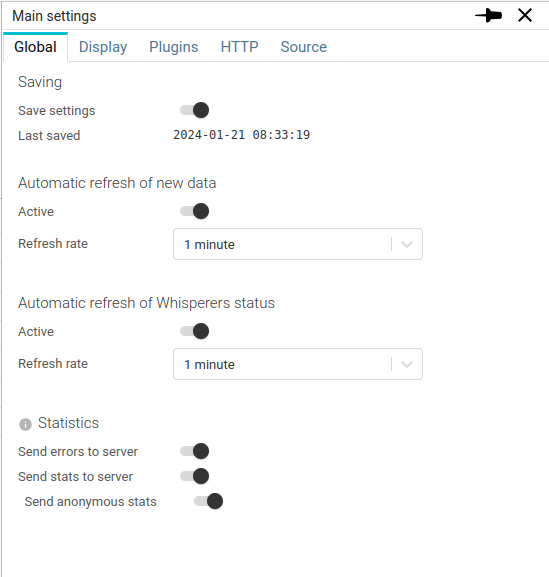
Saving
Spider saves users configurations and settings continuously on the server.
This allows reloading from anywhere, so that you will enjoy your customised experience on any of your devices and browsers.
Saving settings:
- is done after some time (not at each change), waiting for your settings to be settled before saving ;)
- may be deactivated at will when you want to try something special.
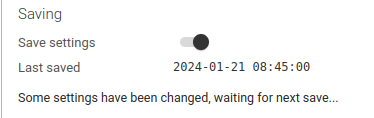
The feature is deactivated when loading a shared link.
This avoids to override your settings from those of the link.
Saving in progress
- The icon goes white when you performed a change of your settings that is not saved.
- The settings wheel turns when saving.
![]()
Statistics
By default, Spider sends errors and usage statistics to the server.
You may deactivate these features in the settings.
Errors
Errors include
- A partial copy of user state
- The last action performed
- The error log with the request or component failure
They are reported in the monitoring logs page.
Statistics
Statistics include
- Time spent working with Spider
- UI options active
- Count of each action performed
They are reported in the monitoring UI usage page.
The statistics may be anonymized or not.
Anonymization token is stored on Browser side and never linked to your account.
Display tab
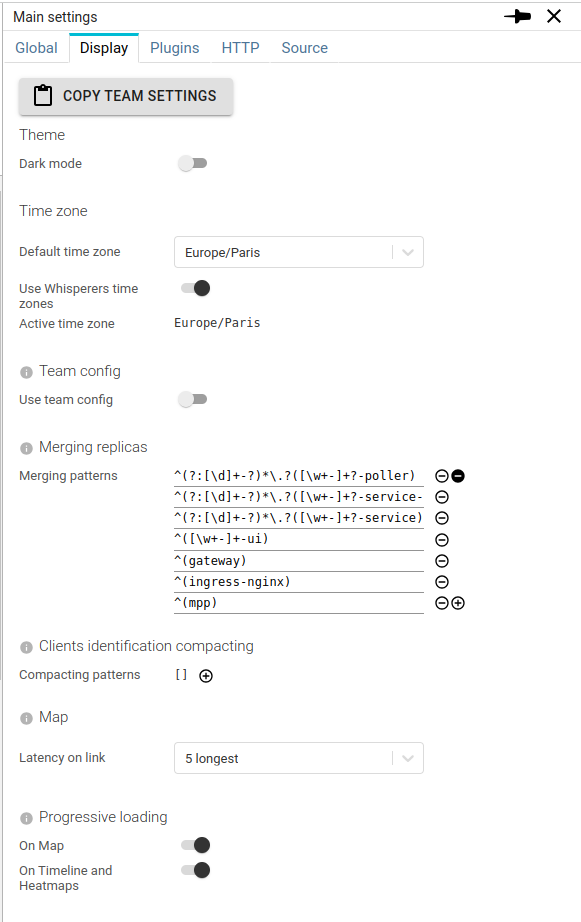
Dark mode
To answer many user requests, Spider is also available in Dark mode ;-)
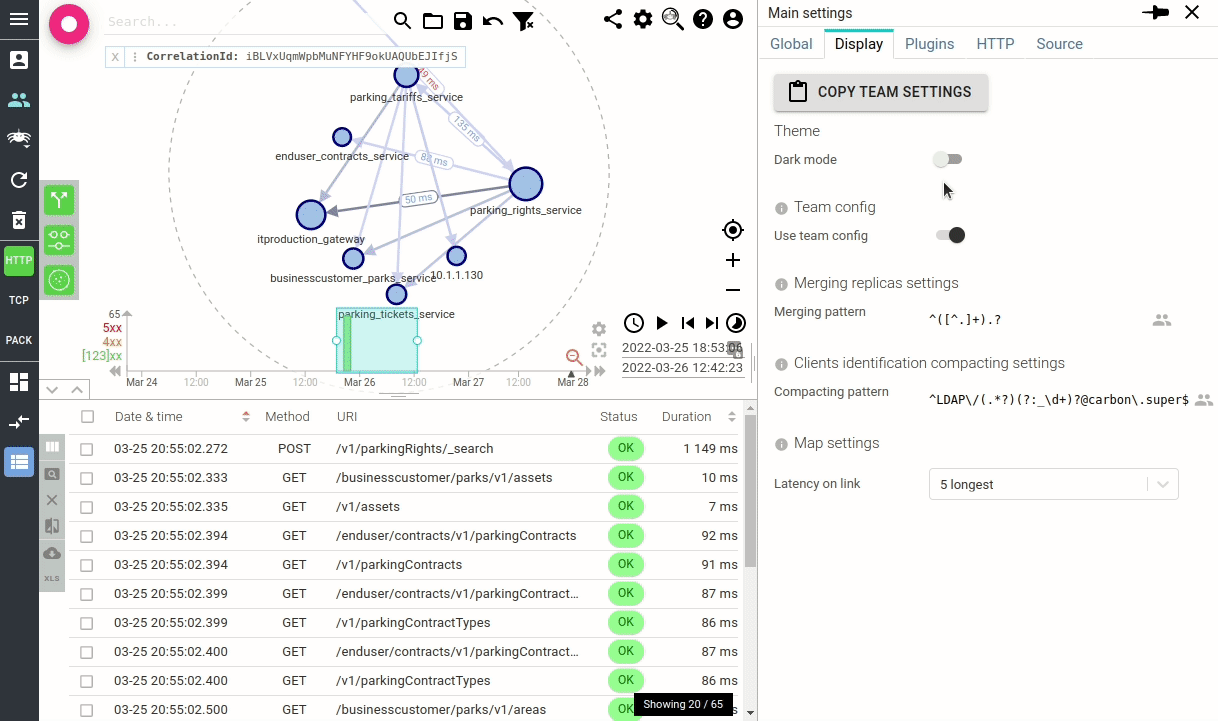
Timezone
Each user may define its own default timezone to display times.
Then depending on the setting above Use Whisperers time zones, Spider will:
- When active,
- Use the selected Whisperer(s) timezone(s) if only one timezone is selected
- Use the default timezone if the selected whisperers are on different timezones
- When inactive,
- Use the default timezone
The computed active timezone is shown for clarity.
When the active timezone differs from the default one, it is shown in a badge next to the selected Whisperer one:

Team config
Switch to use or not team settings.
See Team shared settings section.
Merging replicas
One of the most important settings to have a clean view.
See Merging replicas
Clients identification compacting
One of the most important settings to have a clean view.
See Client identification compacting
Map
Specific map settings.
Progressive loading
Switch on or off progressive loading.
Administration settings
Only for administrators, this switch allow them NOT TO SEE local agents when listing all Whisperers, Controllers or Gociphers.
When impersonating a user, his local agents are nonetheless shown, as well on the user profile.
Plugins tab
Plugins and their activation are detailed in Plugins section.
HTTP tab
HTTP specific settings are detailed in [HTTP communications] section(/docs/ui/CapturedData/HttpCommunications#specific-settings).