Sharing a Gocipher
As for all other Spider resources, you need specific rights to access Gociphers.
The Share tab allows you to share it, in a consistent manner as other Spider resources.
- Share with a team
- Share with individual users
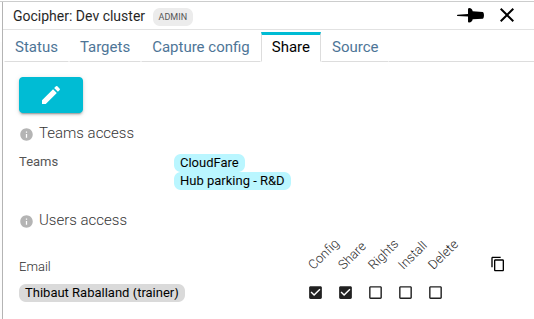
Teams access
To share with a team:
- Edit the
Teams accesslist - Click on
- Enter his team name
Users access
To share with a user:
- Edit the
Users accesslist - Click on
- Enter his email address
Display
Teams and Users are displayed as badges:
- For operators and administrators, users are displayed as Given name and Family name.
- For normal users, only email is displayed
- For deleted users, the email is displayed with a strike through line
Users rights
A user with Rights Gocipher access right may manage other users' access rights.
For a new or existing user, you may change his rights by checking the corresponding checkboxes in the Users rights parts.
List of rights and description
| Right | Description |
|---|---|
| Config | Can change configuration. |
| Share | Can manually share the Gocipher with teams or users. |
| Rights | Can edit the Gocipher access rights of other users. |
| Install | Can install the Gocipher. |
| Delete | Can delete the Gocipher. |
Saving checks
When saving, Spider checks:
- If the team names correspond to existing teams
- If the mails correspond to existing users
- If the existing users are still existing and if they changed mail
Tip
As usual, on the edition component:
tip
Component actions
icon adds a new line
white icon removes a line
removes all lines
copies the values as a table to be pasted in Excel / Google sheet
- Pressing Ctrl or Shift at once adds a headers row.
You may also edit the table in Excel and paste the result in the first text field of row. All lines pasted will be added at once.