Time travel
Time navigation allows to filter the captured data on the time frame you are a looking for.
Spider offers many tools for time navigation:
- Timeline
- Time actions icons
- Free time input
Timeline
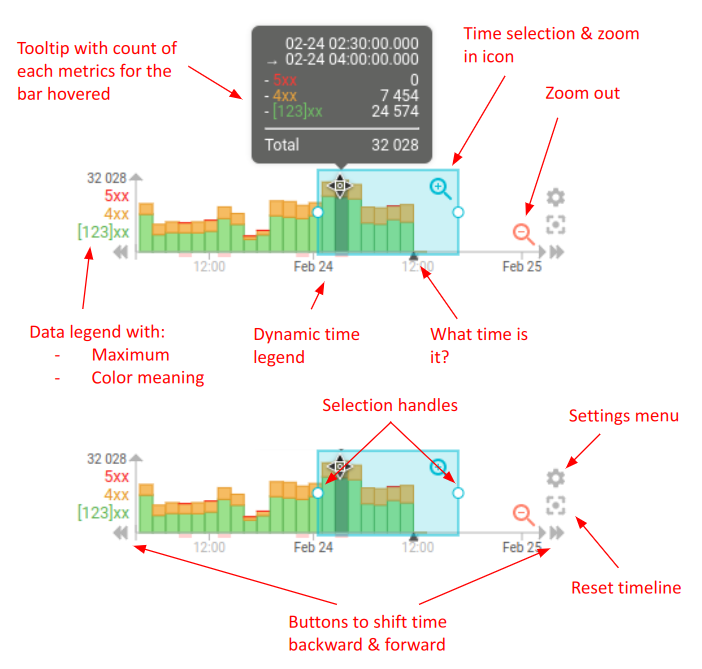
- The timeline is Spider main component to navigate your data
- It shows timed data aggregated over a business dimension and over time
- The data displayed is chosen in the timeline settings menu
- A tooltip shows details about the data when hovering the bars
- The reset button allows getting back to default settings when lost
The timeline has been opensourced to share this great component!
Selecting time
Time selection is made by:
- Click and drag to draw selection
- Anywhere outside selection
- Just below current selection
- Click and drag of the selection handles
- Click and drag of the selection
- Single click on a bar to select just this one
A tooltip shows the selected time when selecting time. When time selection is outside the visible timeframe, a blue icon allows you to jump back to it
Sliding the visible timeframe
You may change the visible timeframe of the timeline by:
- Clicking on the bottom left and right icon (slow way)
- Click and dragging the time selection left or right outside of the timeline
- The further you are, the faster it slides
- Holding
Ctrlkey and dragging the mouse when being over the timeline
Time actions icons and free time input
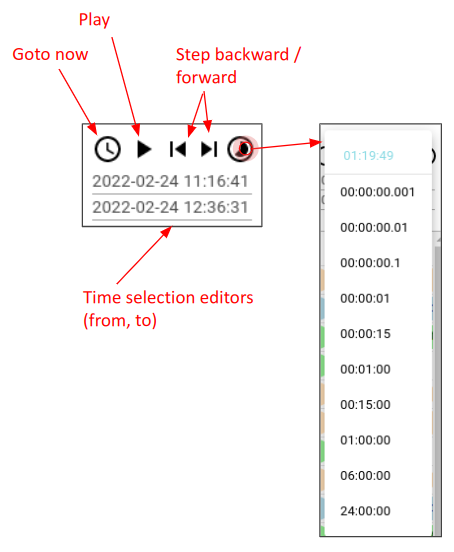
Time tools allows you a more precise way - but slower - to move through time
- Goto now - Centers selection on now
- Play - On small time selection, allows automatic progress in time, every 2s
- Step backward / forward - Move time selection one step. Useful to keep precise limits (like midnight)
- Time span - Offers to select a predefined time span duration
- Time editors - Allows to edit time selection to move fast or to a precise point