HTTP communications
Concept
A HTTP communication s is a request/response exchange between two parties.
It is a sequence of related TCP packets in a TCP session between a client and a server.
Each HTTP communication is associated with:
- Source and destination IP address
- Source and destination TCP port
- The HTTP request method, url, headers and body
- The HTTP response status, headers and body
Many more data are also computed or extracted to help identification and understanding of the communications.
The HTTP communications are extracted while parsing the TCP sessions in streaming, on Spider backend.
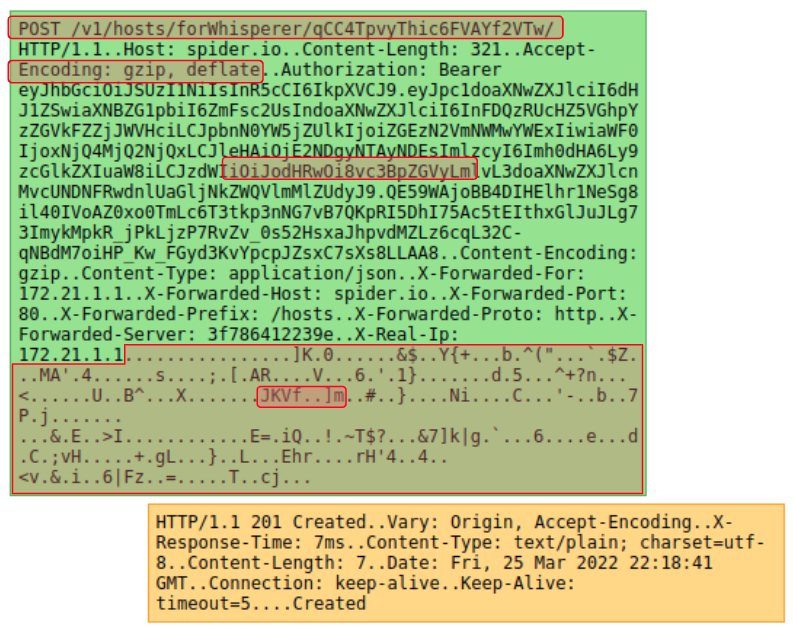
Global Tab
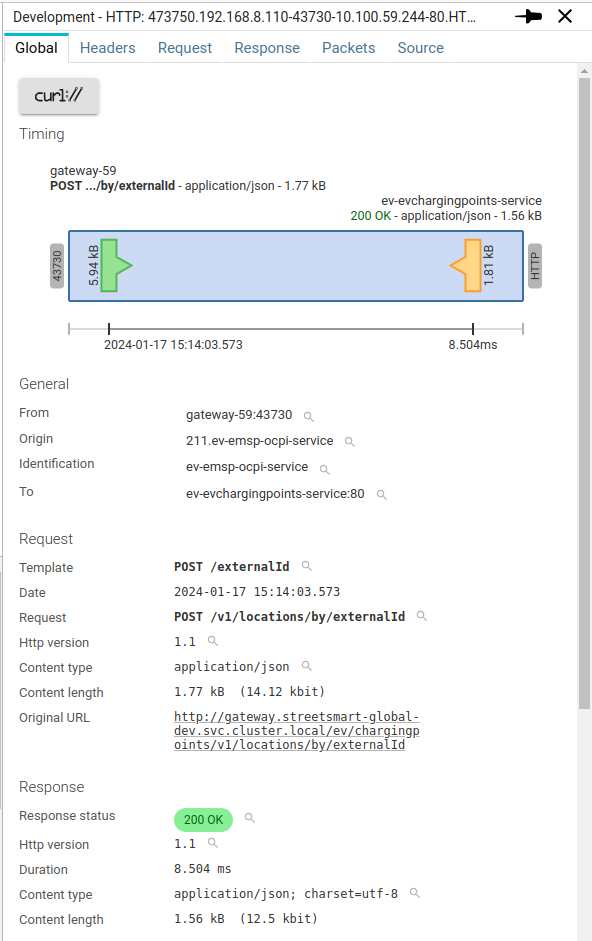
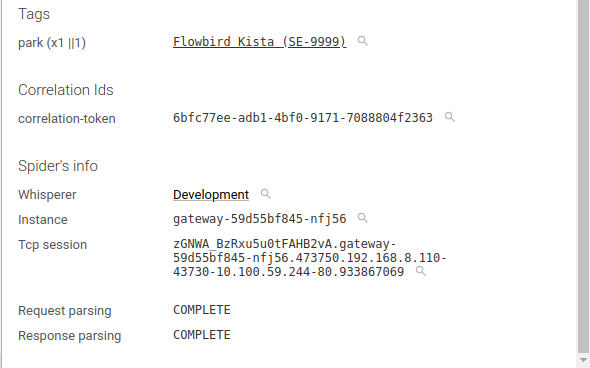
Timing
The timing diagram shows much information at a glance:
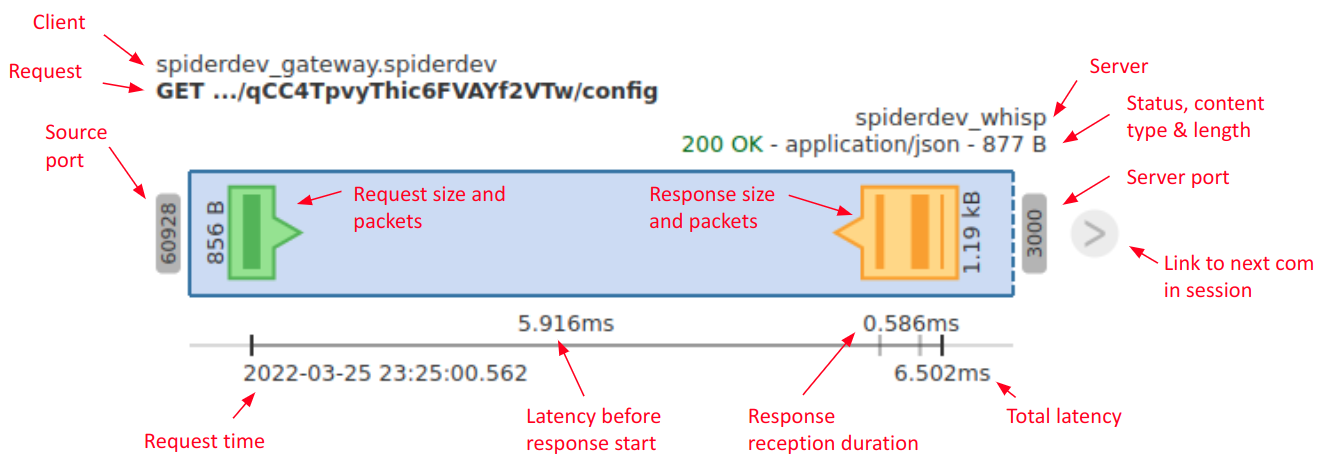
General
The General section shows identification information:
| Field | Description |
|---|---|
| From | Host and port of the captured client |
| Origin | Host at the origin of the request, when reverse proxies are involved |
| Identification | Identification of the caller, if extracted from JWT token, Certificate, Basic auth etc. |
| To | Host and port of the captured server / service |
From,OriginandIdentificationare showing, by order of preference:- The short name of the Host, as extracted during integration in the backend, or as renamed by a user
- The FQDN of the Host
- The IP address, if no Host found
Identificationfield is extracted / computed at parsing time and is searchable
Identification may be enriched / decoded by a plugin.
To translate clientIds in their clientNames for instance.
Request
The Request section shows summary information of the request part:
| Field | Description |
|---|---|
| Template | Computed API name to identify the request |
| Date | Date of the request, user's local time |
| Request | {Method} {URI Path} |
| Query string | The querystring part of the request, URL decoded |
| Http version | The Http protocol version used |
| Content type | Request Content-Type header |
| Content length | Either Content-Length header when present, or the captured size. If both are different, it is shown. |
| Original URL | Reassembled URL on how the service was called, taking into account reverse proxies information. |
- Spider request
Templateis a very important feature allowing to have a uniquenamefor all the same API calls, removing variables etc. It refers to the URL template standard that could be used to represent the APIs.
Response
The Response section shows summary information of the request part:
| Field | Description |
|---|---|
| Response status | The status of the response, with meaningful color |
| Http version | The Http protocol version used |
| Duration | The different between request start and response end |
| Content type | Response Content-Type header |
| Content length | Either Content-Length header when present, or the captured size. If both are different, it is shown. |
Correlation Ids
The Correlation Ids section shows the ids extracted from HTTP requests headers used to follow a stream of correlated communications.
They are usually injected by the application for Tracing feature.
Used correctly, they allow you to search for all linked communications as when understanding the fan out of a request.
They are exchanged as HTTP headers values. And their extraction here is a UI visual sugar configured in HTTP global settings tab.
Tags
Tags are a very important feature of Spider parsing process.
They are configured at Whisperer level, and are a custom extraction of the data exchanged to allow searching and aggregating by this value.
They may be any part of the URI, headers or bodies of the request and response.
Tags may be enriched / decoded by a plugin.
For instance:
- To translate internal identifiers from requests in their business names
- With a link to open them in the application under observation
Spider info
This section shows Spider own information:
| Field | Description |
|---|---|
| Whisperer | Name and link to the Whisperer |
| Instance | Instance of the Whisperer that captured the communication |
| Tcp session | Tcp session id and link |
| Request parsing | Parsing status of the request |
| Response parsing | Parsing status of the response |
Actions
Various actions are possible on this tab:
- When packets are saved and available, you may download a .pcap file with the HTTP communication only
- You may download a cURL instruction to replay (or adapt) the communication on your side
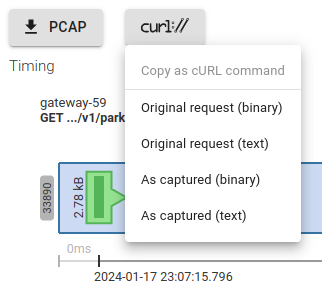
cURL export
You may, directly from the UI, generate and export cURL commands to replay a selected requests. The cURL command is generated on the UI and copied in your clipboard. 💪
You have these options:
- Export as binary
Spider fetches the request body as it was transmitted over the network, encodes it as base64 and provides it as binary to cURL.
- Export as text
Spider fetches the request body as text (or tries to), beautifies it if its content-type matches a known JSON or XML Mime, and provides it as text to cURL.
This mode is easier if you want to do changes 😉
- Export original
If x-forwarded-* headers are present, Spider tries to rebuild the original query (that was made to the reverse proxy).
- Export as captured
Spider provides the request as it has been captured by the Whisperer.
Please note that:
- Headers are lower cased
- If filters are set up on the parsing configuration, Spider will only fetch the saved headers
See this blog post for examples.
Headers tab
The Headers tab shows both request and response headers in two ways:
- As a decoded list
- Sorted alphabetically
- With embedded decoding of authentication (Basic auth and JWT)
- With plugins hooks to decode the headers values
- With filter icons
- As raw format, as it was transmitted over the network
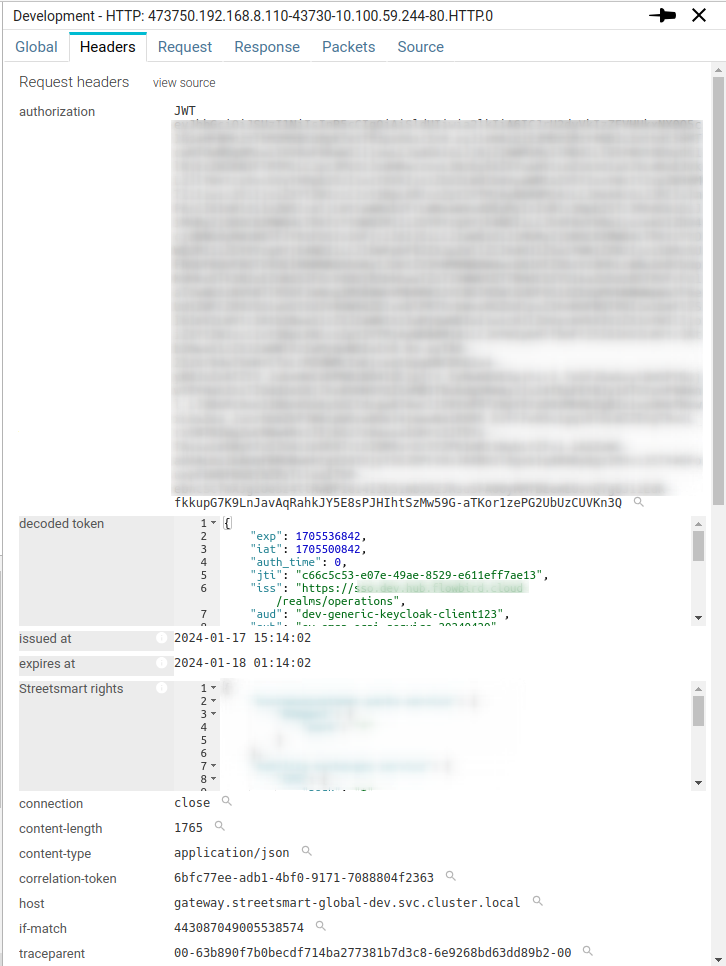
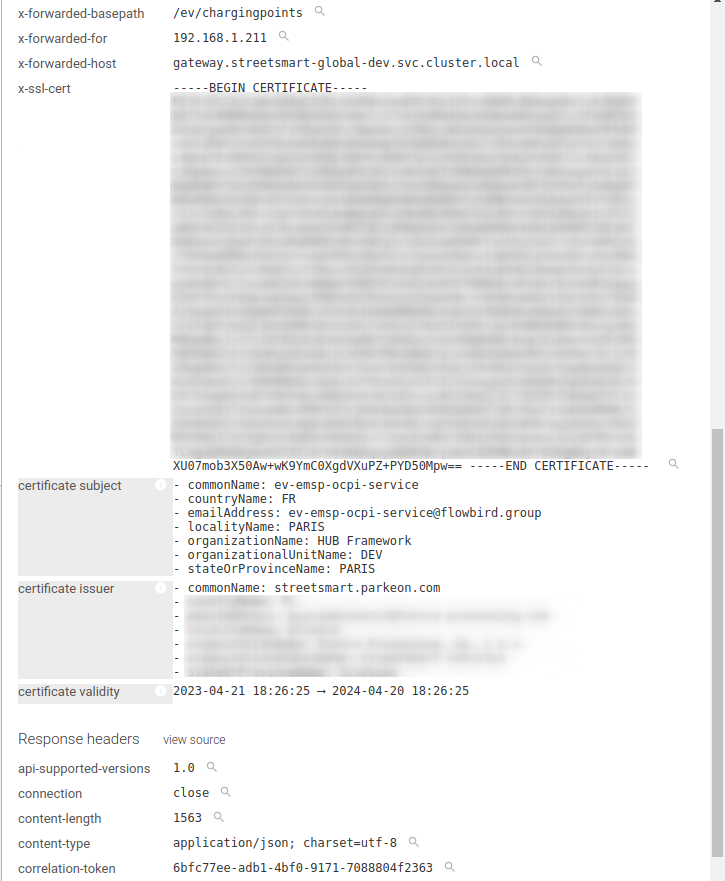
- Decoded fields are shown with a dark background under the field name.
- Plugins injected fields are marked with an (i) icon and a tooltip.
Getting raw header
By clicking on view source, you get access to the raw headers as captured.
Clicking on view parsed gets you back.
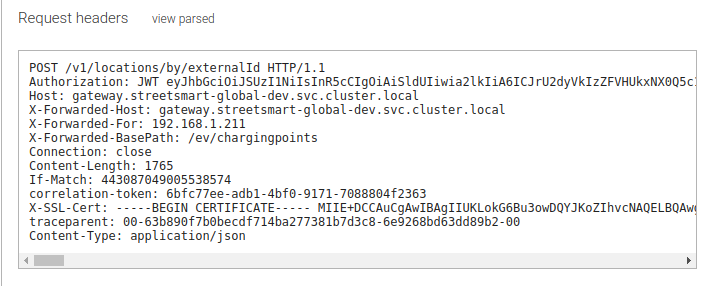
Raw headers are available on a Whisperer captured communications:
- If you save packets
- Or if you save raw headers
- And, if you did not filter out raw headers for this URI
Request tab
The Request tab shows the HTTP request payload, or body.
- It indicates its advertised
content-typein the top left. - You may download the payload with the download button on the right.
- You may choose between 3 ways of seeing the payload:
| Mode | Description |
|---|---|
| Interpreted | Spider interprets it and show it in a code editor, with: - Color syntaxing - Reformated code - Code folding - Search capabilities with Ctrl+FBest with: HTML, CSS, JS, JSON, XML |
| Browser | Shown as the browser interprets it. Best with images, videos, music... |
| Raw | The raw text version. |
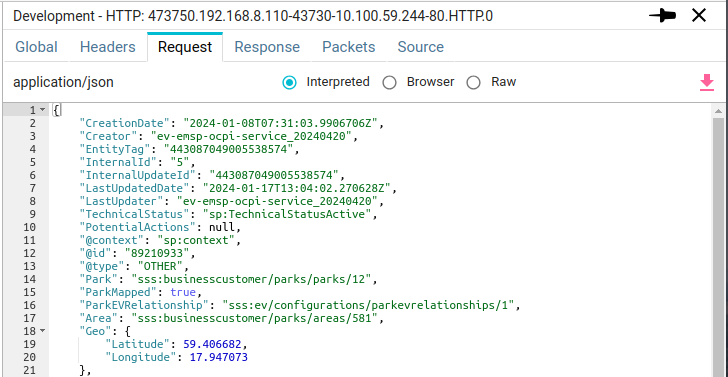
Spider sets the best option depending on the content-type header value.
When the header value is wrong, the display will be messy.
Response tab
The Response tab shows the HTTP request payload, or body.
The features and content are the same as the Request tab.
Packets tab
The Packets tab shows the network packets composing the HTTP communication.
You may open them by clicking on the rows.
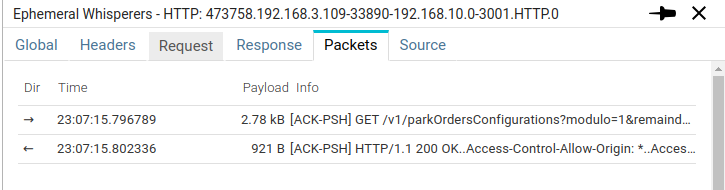
| Field | Description |
|---|---|
| Dir | Diraction of the packet |
| Time | Time the packet was captured |
| Payload | Sized of the TCP payload |
| Info | Flags and beginning of TCP payload, in ASCII |
Specific settings
In the Main settings details panel, a tab is dedicated to HTTP communications display settings.
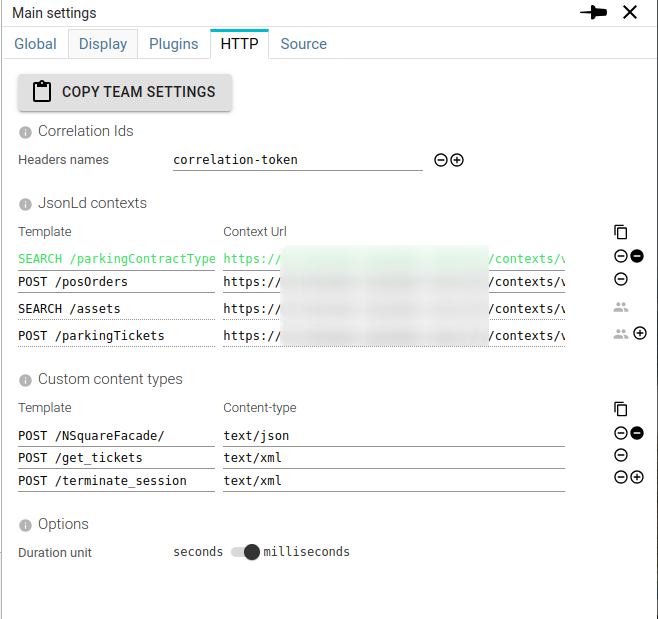
These settings may be defined at the team level or specifically for the customer.
Correlation Ids
You may define here one or many HTTP headers that contain correlation ids to link requests together.
Spider will show those headers values in the details Correlation Ids section, with a specific filter that filters
on request and response at once.
Those headers are also used in the Links column of the grid to quickly filter linked communications.
JsonLd contexts
For those using JSON LD on their APIs, they may define specific contexts to be used to re-compact the payload based on the identified template.
Custom content types
When missing a Content-Type header in your request / response, Spider allows you to select its content-type manually.
This forces how Spider displays the payload body in Request and Response tabs.
The selection is saved here for reuse, linked to the template of the request it cas defined on.
Duration unit
You may define in what unit to display the duration of Http Communications:
- On the map
- On the dashboard widgets
- On the grid
- On the details
- In the exports
- ...
You may choose between milliseconds and seconds.
Actions
You may import the HTTP settings of any team you have access to by clicking on COPY TEAM SETTINGS.
Source
The Source tab shows the HTTP communication in JSON format.
Below is a sample HTTP communication as it is available through the API:
{
"@id": "E4Fak43oR5K5hquEGBjbHA.enduser-orders-service-5dbff6d757-4fb8m.473758.192.168.11.75-37024-192.168.10.0-3001.4046159262.HTTP.0",
"@type": "HttpCommunication",
"version": "0.1",
"name": "473758.192.168.11.75-37024-192.168.10.0-3001.HTTP.0",
"whisperer": "E4Fak43oR5K5hquEGBjbHA",
"instanceId": "enduser-orders-service-5dbff6d757-4fb8m",
"tcpSession": "E4Fak43oR5K5hquEGBjbHA.enduser-orders-service-5dbff6d757-4fb8m.473758.192.168.11.75-37024-192.168.10.0-3001.4046159262",
"httpPers": "E4Fak43oR5K5hquEGBjbHA.enduser-orders-service-5dbff6d757-4fb8m.473758.192.168.11.75-37024-192.168.10.0-3001.4046159262.HttpParsingLog",
"stats": {
"statusCode": 200,
"statusText": "OK",
"duration": 0.004927,
"timespan": {
"gte": "2024-01-17T22:07:15.992Z",
"lte": "2024-01-17T22:07:15.997Z"
},
"src": {
"ip": "192.168.11.75",
"port": 37024,
"origin": "192.168.14.167",
"name": "gateway-59d55bf845-z5tvs.streetsmart-global-dev.pod.cluster.local",
"socket": "192.168.11.75:37024",
"identification": "pollersync_20180824"
},
"dst": {
"ip": "192.168.10.0",
"port": 3001,
"name": "enduser-orders-service-5dbff6d757-4fb8m",
"socket": "192.168.10.0:3001"
},
"tags": {
"values": {
"park": [
"100000560"
]
},
"count": {
"park": 1
},
"cardinality": {
"park": 1
}
}
},
"req": {
"start": 1705529235.992532,
"end": 1705529235.992532,
"startMinute": "2024-01-17T22:07:00.000Z",
"startDate": "2024-01-17T22:07:15.992Z",
"endDate": "2024-01-17T22:07:15.992Z",
"method": "GET",
"uri": "/v1/orders",
"query": "modulo=1&remainder=0&view=content&afterUpdateMarker[]=280323&afterUpdateMarker[]=1338",
"hash": null,
"httpVersion": "1.1",
"template": "POLL /orders",
"headers": {
"authorization": "JWT eyJhbGci...SuDUv4",
"accept": "application/ld+json",
"connection": "close",
"correlation-token": "S0K_L7sidYUfQEU5fbGkjpLvkbdN5kJv",
"host": "gateway",
"x-forwarded-host": "gateway",
"x-forwarded-for": "192.168.14.167",
"x-forwarded-basepath": "/enduser/orders"
},
"size": 2088,
"body": {
"size": 0
},
"packets": [
"E4Fak43oR5K5hquEGBjbHA.enduser-orders-service-5dbff6d757-4fb8m.473758.192.168.11.75-37024-192.168.10.0-3001.4046159262-3"
],
"status": "COMPLETE"
},
"res": {
"start": 1705529235.997459,
"end": 1705529235.997459,
"startDate": "2024-01-17T22:07:15.997Z",
"endDate": "2024-01-17T22:07:15.997Z",
"httpVersion": "1.1",
"headers": {
"access-control-allow-origin": "*",
"access-control-allow-methods": "GET,HEAD,PUT,POST,DELETE",
"date": "Wed, 17 Jan 2024 22:07:15 GMT",
"content-length": "552",
"correlation-token": "S0K_L7sidYUfQEU5fbGkjpLvkbdN5kJv",
"vary": "Accept-Encoding",
"content-type": "application/ld+json",
"connection": "close",
"x-response-time": "4ms"
},
"size": 869,
"body": {
"size": 552
},
"packets": [
"E4Fak43oR5K5hquEGBjbHA.enduser-orders-service-5dbff6d757-4fb8m.473758.192.168.11.75-37024-192.168.10.0-3001.4046159262-5"
],
"status": "COMPLETE"
},
"dateModified": "2024-01-17T22:07:30.783Z",
"_update": 5,
"_eTag": "\"96-cRQNDrTY6A12OJw7g0yxtMDs4+c\""
}
Most fields are self-explanatory. Most fields are indexed and searchable.
Some extra explanation:
| Field | Description |
|---|---|
| stats | Stats object regroup most important information |
| stats.timespan | Indexed as range, to allow range searching and aggregations |
| stats.src|dst.name | Hostname resolved on the Whisperer |
| stats.tags.* | Extracted tags values, count and cardinality |
| req\res.status | Parsing status |
| _update | Internal field linked to parsing concurrency control |