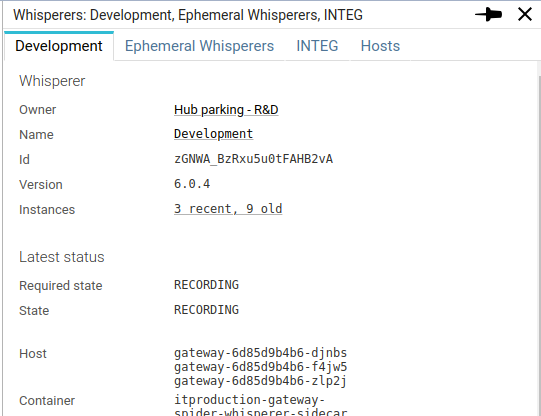Selecting a Whisperer
Accessing the Whisperer details
To open the details of an existing Whisperer,
- Open the Whisperer list
- Search for the Whisperer by its name
- Select the Whisperer icon right to its name
- The details open in the right details panel of the UI on the
Parsingconfiguration tab.
- The details open in the right details panel of the UI on the
- Select the Whisperer icon left to its name
- The details open in the right details panel of the UI on the
Statustab.
- The details open in the right details panel of the UI on the
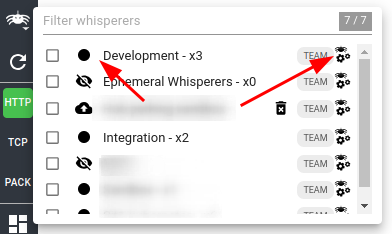
Whisperer list explained
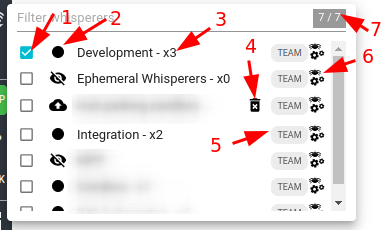
| # | Description |
|---|---|
| 1 | Checkbox to select the Whisperer |
| 2 | Status of the Whisperer (see Whisperer status) |
| 3 | Count of replica / instances of this whisperer |
| 4 | Show the purge popin (for Upload Whisperers) |
| 5 | Badge showing how you have access to this Whisperer: blank, Team or Admin |
| 6 | Icon to access configuration |
| 7 | Count showing result of search over all Whisperers available |
Selecting a Whisperer
To show the data captured by an existing Whisperer,
- Open the Whisperer list
- Search for the Whisperer by its name
- Select the Whisperer checkbox left to its name
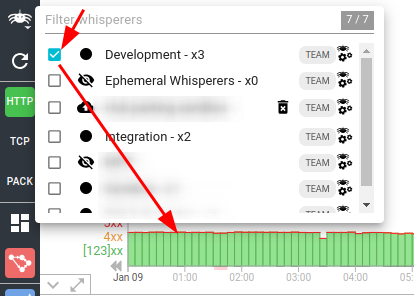
- The selected Whisperer appears in a badge at the top left of the screen
- Clicking on the badge opens the Whisperer details
info
You may also open the Whisperer details by the main button showing the status in the top left corner.
Selecting many Whisperers to combine their data
You may show data captured by several Whisperers at once to combine them.
To enable this, click on Ctrl or Shift when selecting a Whisperer.
- It will be added or removed from the selection.
- Each Whisperer will be assigned a different color, as shown by the Checkbox
- The color of the Whisperer will be shown on the map below the servers nodes
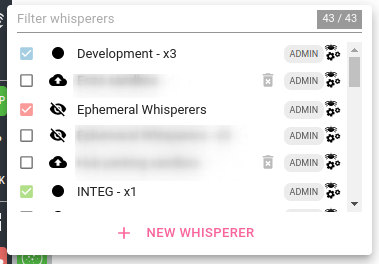
- The selected Whisperers appears in a badge at the top left of the screen
Clicking on the badge opens the status of all Whisperers: